Managing Categories
Categories provide a helpful way to group related posts and pages together. Categories also make it easier for people to find your content.
Adding Categories via the Site Settings
To create a new Category, go to Posts → Categories. There, you will see an option to add new Categories. Fill in the empty fields and select Add New Category.
Here is a template for how you’d create a Category using the baking example. Fill in the fields with the appropriate information. After clicking on “Add New Category”, the Baking category will show up in the list of other categories.
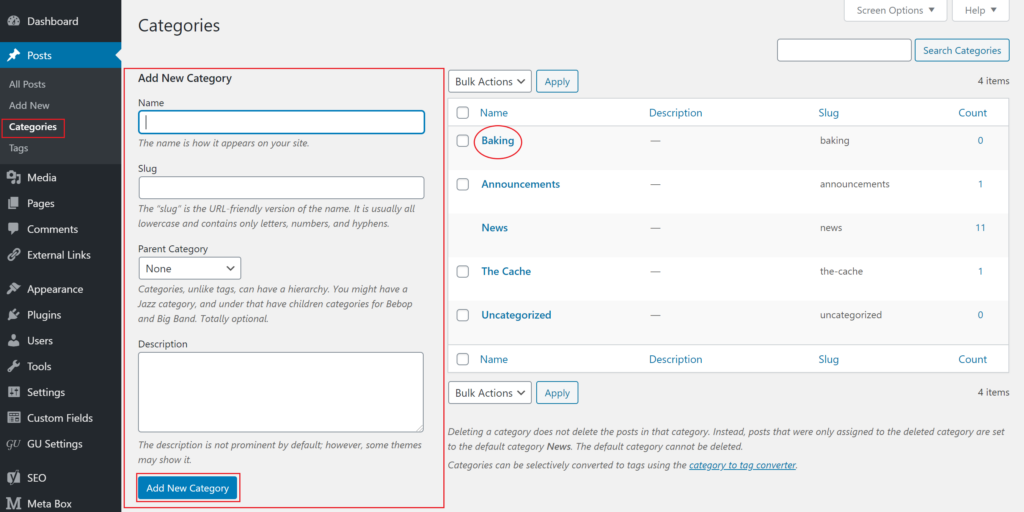
To create a subcategory, make sure your parent Category exists. In our example, the parent Category is Baking. Then create the subcategory, Dessert, and select the Parent Category from the dropdown. It will show up below the Baking Category in the list to the right.
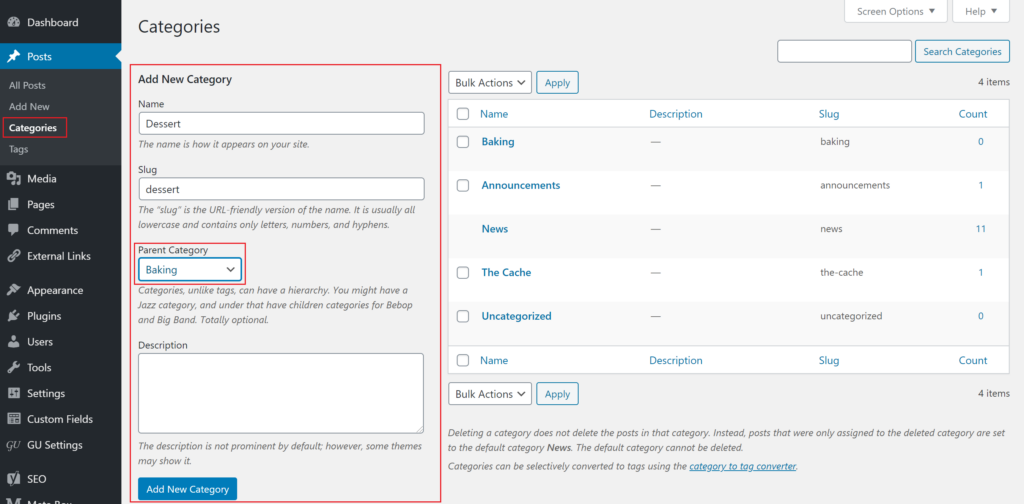
You can then add more subcategories under Baking. The parent Category drop down will show the Category and the subcategories that fall under it.
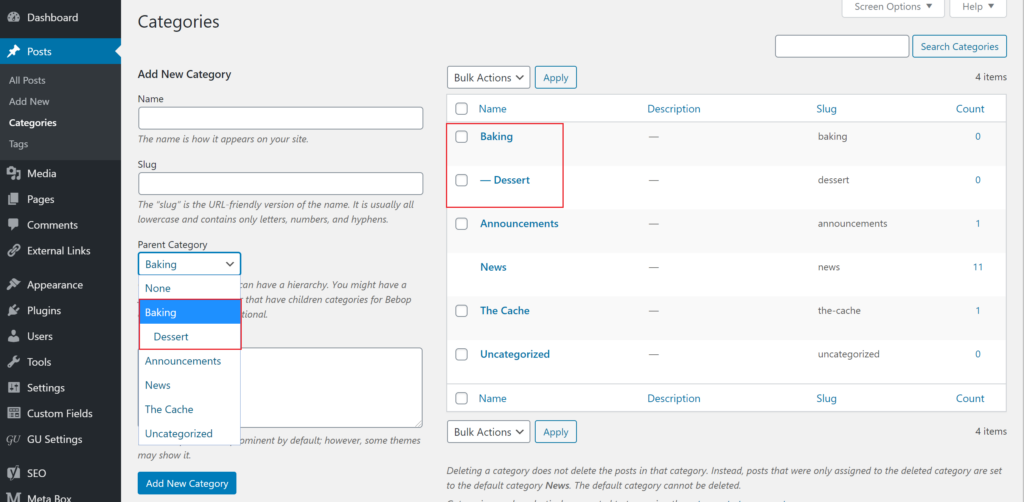
Categories will appear in alphabetical order. If you have more Categories than what appears in your post editor, you can begin typing a specific Category name into the “search categories” field, and corresponding Categories will appear.
