Sharing Drafts
About this feature
Using Rewrite and Republish, you can share drafts of already-published Posts and Pages. This can be helpful for folks who need a way to share page edits for review with stakeholders. This feature should be enabled by default. If you do not see this feature activated on your site, please email webservices@georgetown.edu.
How to use this feature
- Go to the list of Pages or the list of Posts in the admin. Select a Page/Post and click the “Rewrite & Republish” link for that page/post.

- You should see the page, but this is really a new draft of the page under a different page ID (for now).
- Make a change and click “Save draft.” The page will be saved as a separate page from the original, in draft mode. This is the link you can share with your colleagues or anyone else you want to share your work with before publishing. You can find it on your Dashboard under Drafts labeled “Rewrite & Republish of” or in the queue of all Posts/Pages labeled “Draft, Rewrite & Republish.” The original published version also appears in the Pages/Posts queue, but without this label.
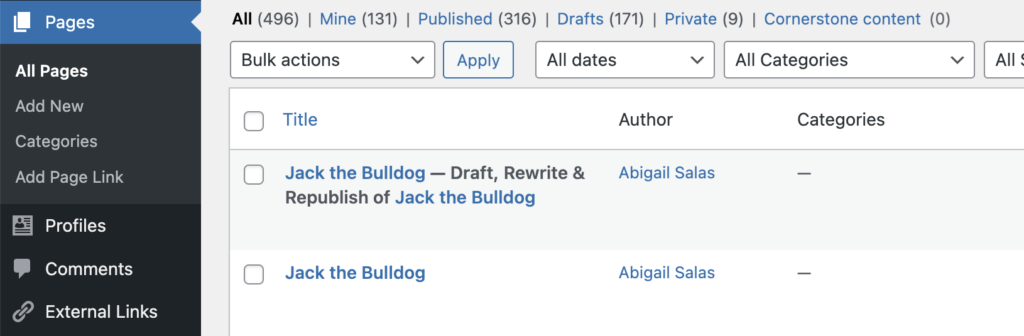
- When the review is done and you are ready to publish your changes, edit the draft again and click “Republish” or schedule the draft to be published at some point in the future. Once the page is published, the page will be saved under the original URL. Return to the Dashboard and select the page/post to view it. Note: In Drafts, you will see a “Backup Revision” of your Post/Page. This is your original version, which the system replaced with the revised Post/Page you just published. You may save it for reference or move it to the Trash if you’re certain you’re done with it.
