Widgets
“Widgets” include all of the News Blocks, Social Media Embed blocks, and more. Widgets are usually a bit more complicated than the basic WordPress blocks, but can add additional functionality to the site.
The most common widgets are the news blocks. These include News by Category/Tag, News by RSS, and Selected News.
Search for “News” in the Block search and select one of the following news blocks.
News by Category/Tag
The News by Category/Tag block allows editors to pull in pages, posts or external links on their website that have a specific category or tag. For example, if all the posts that are announcements are categorized as “Announcements,” a section can be created on this page by adding a news block with the category “Announcements”. Multiple categories and tags can be pulled into one News section. In the Georgetown Drupal Template, this corresponded to the Tag Based List.
How to add and configure News by Category/Tag
- Add the News by Category/Tag block from the blocks list.
- In the Inspector Panel on the right side of the page editor, the Block settings will appear. In the “Taxonomy Options” section, choose either to pull in either a “tag” or “category”. In the “Select category” field search for and select the category/tag. All changes in the taxonomy section should appear immediately in the editor. To customize the appearance of the news articles, use the “Display Options” section. Specify the orientation of the news articles (Vertical, Horizontal, or Magazine) in the layout field. Specify the number of posts seen, and how they should be sorted (By date or alphabetically). At the bottom of the section, customize the appearance of the news articles by enabling the date of the post, the excerpt of the post and/or the category or tag of the post. The title and featured image will always display for Category/tag news items.
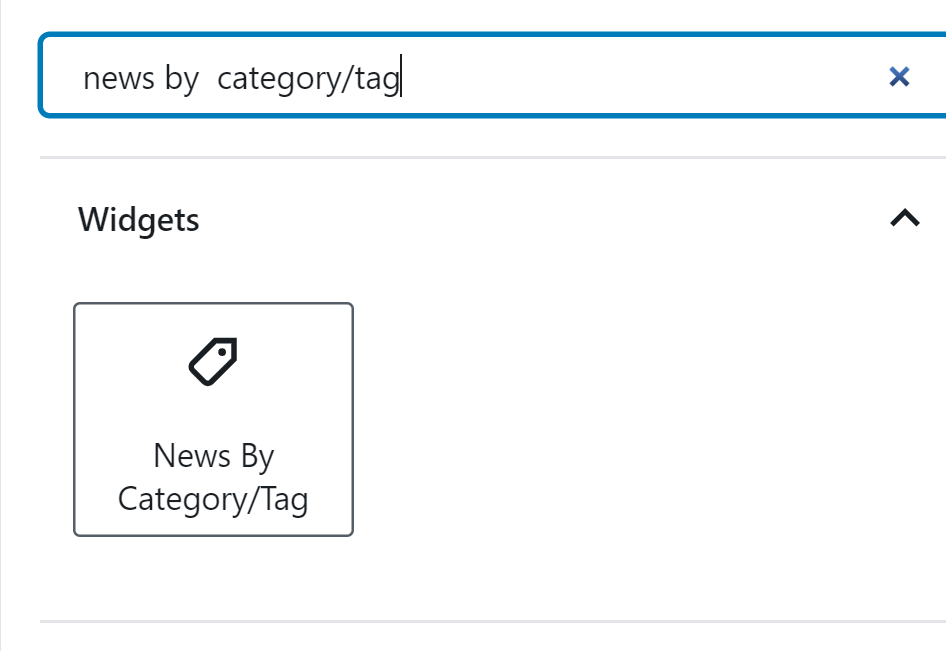
News by RSS
The News by RSS block allows editors to pull in external pages. Any page that creates news stories also creates an RSS. In the Georgetown Drupal Template, this corresponded to the Main Syndicated Content.
How to add and configure News by RSS
- Open a “News by RSS” block to insert an RSS Feed
- Enter the URL for the feed into the corresponding field in the RSS Options section of the block editor and specify the number of posts listed.
- Customize the appearance of the news articles in the “Display Options” section by choosing a block layout (horizontal, vertical or magazine), and enabling a featured image, a display date and/or an article excerpt.
The block within the page editor will not display a preview of the RSS feed, but it will still appear on the published page.
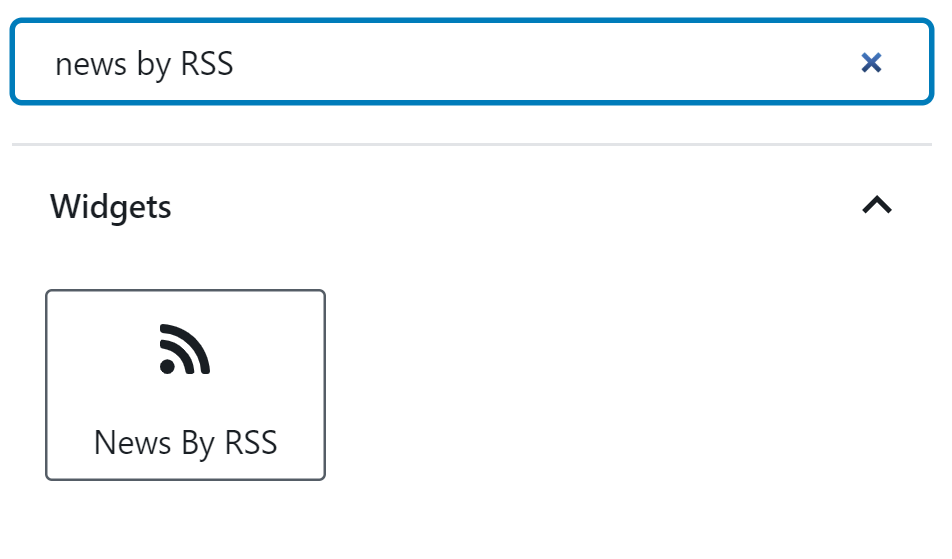
Selected News
The Selected News block allows editors to choose specific posts, pages and external links from their site to display in the news section. If you used the Georgetown Drupal template, this corresponds to Main Related Content.
How to add and configure Selected News
- Add a “Selected News” block to from the blocks list
- To add pages, posts or external links, in the “Posts” section of the block editor, search for the desired title in one of the four the search bars.
- Select the post, page or external link you wish to display. Once a post/page is selected, the title will appear below the search field.
- Customize the appearance of the news articles in the “Display Options” section by choosing a block layout (horizontal, vertical or magazine), and enabling a display date, an article excerpt and/or a category.
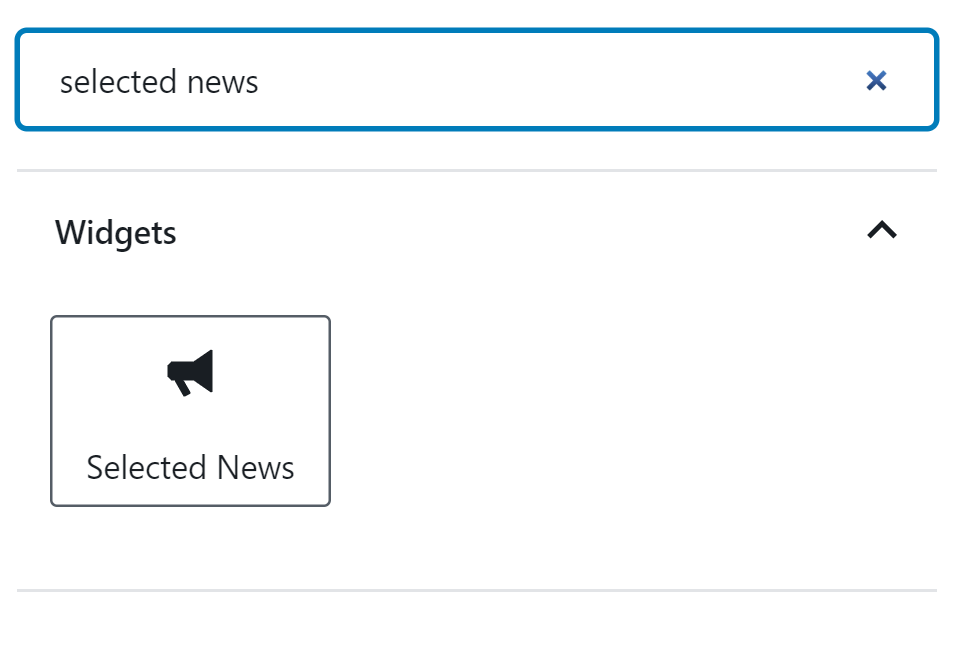
Other Widget Blocks
While the news blocks are the most popular, other widget blocks can also be added for increased functionality to a webpage and/or to create a better user experience.
For example, there is the “Latest Comments” block, as well as the “Search” block, which can display the latest comments on a post or allow the user to search the site, respectively.
There is the “Archives” block and the “Calendar” block, which can be used to further customize a page and display useful information for site visitors.
Latest Tweets
Due to recent changes with Twitter’s API, we are unable to provide our Latest Tweets block and have removed it from our block library. Any blocks that are currently in use on the site will give you a notification in the editor, letting you know that this block is no longer operational, and the block will no longer be visible on your page if you have added it previously.
The core WordPress Twitter block is still in operation but only appears to display tweets if that person is logged in to Twitter (X). We recommend removing the core Twitter block and linking to your Twitter (X) instead.
