Note: Make sure you have created profiles for your site before adding the block.
Adding the Block
To add the People Profiles block, click the “+” symbol and search for “People Profiles”. Then, select the People Profiles block icon.
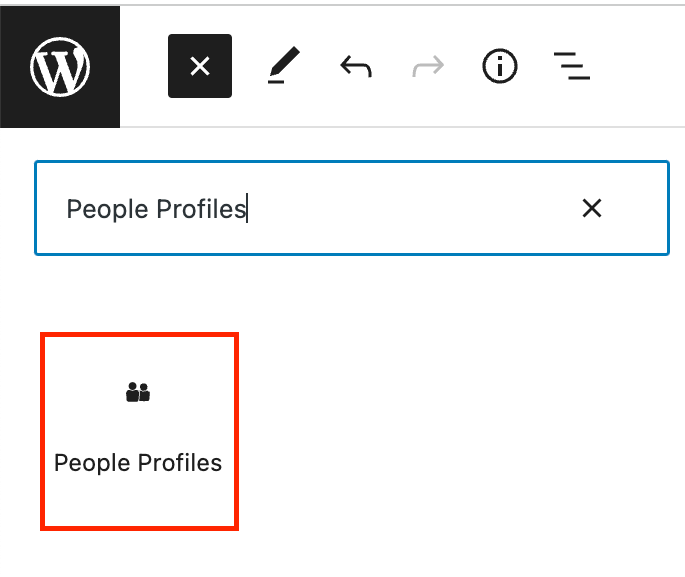
Editing a People Profiles block
First, add an optional Heading and Link CTA to the block.
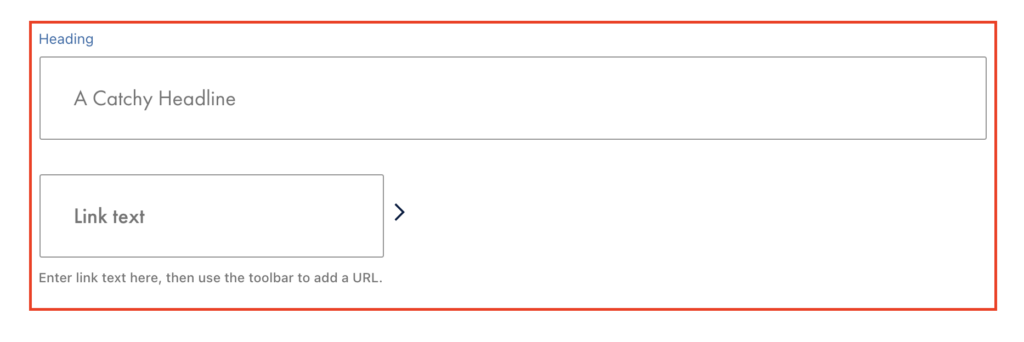
Next, open up the block tab of the inspector panel. Under Profile Selection, you’ll see options to add your profiles by Profile Group or Manual Selection.
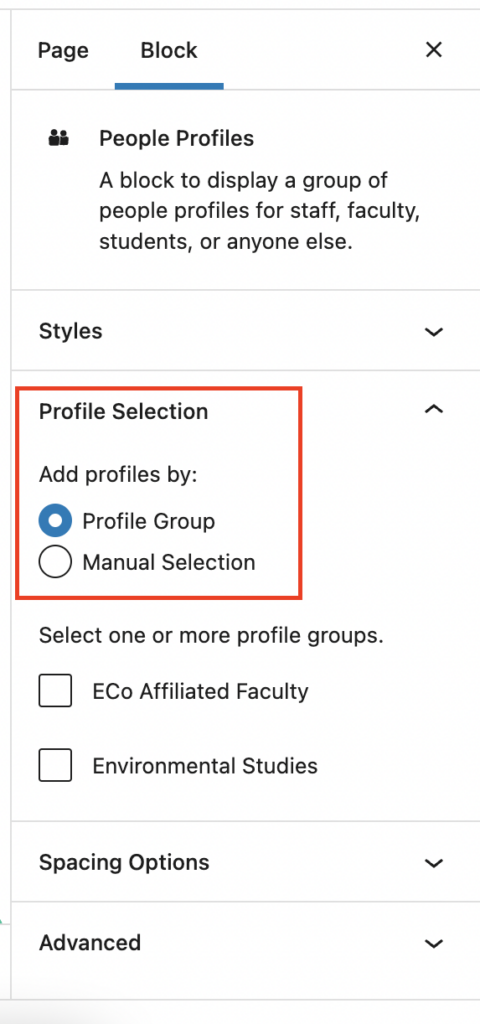
To add profiles by Profile Group, check one or more profile groups. If you do not see any Profile Groups, you can create a Profile Group by going to Profiles > Profile Groups.
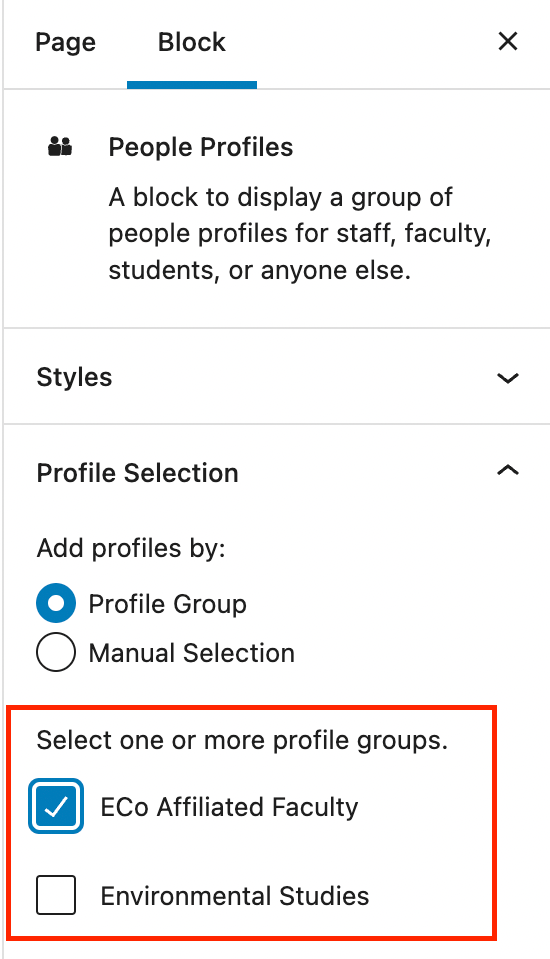
To add profiles by Manual Selection, click on the Person Profile text field. Then, use the drop-down list to select your desired profile. Alternatively, begin typing the name of the Profile in the text field to filter the list.
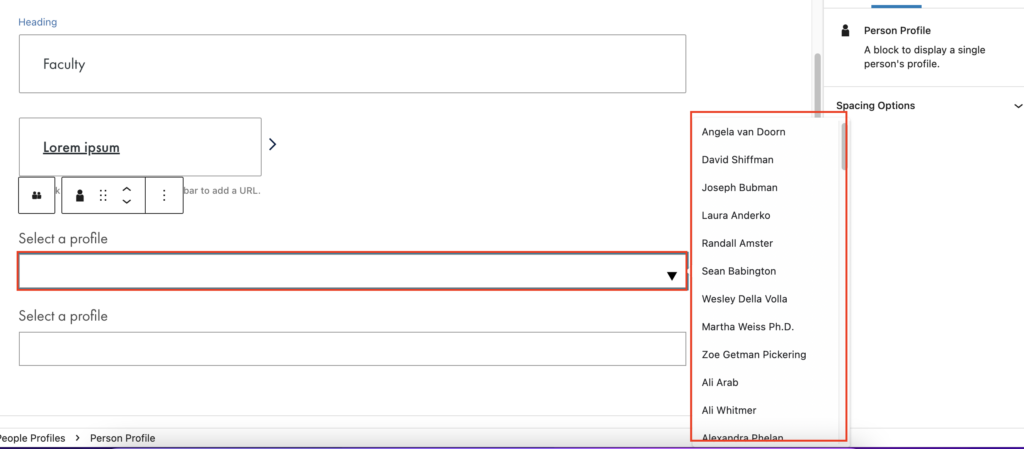
To add additional profiles, select the entire People Profiles block. Then, click the + icon in the lower right-hand corner.
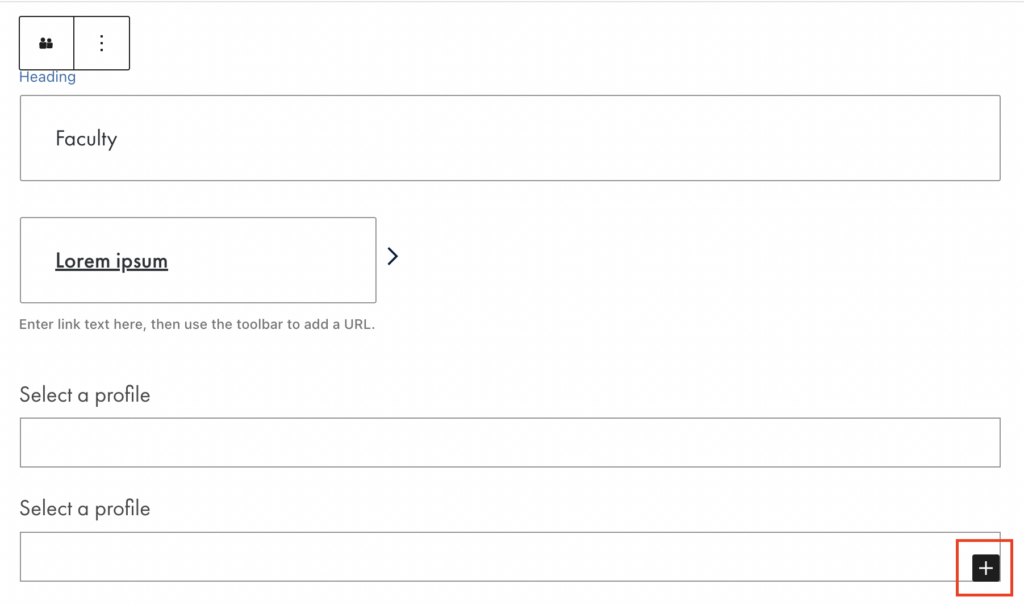
Profile Linking
Individual profiles can have the name linked. However, there are certain conditions that need to be met in order to have the name be linked:
- No bio and no website, the name won’t link to anything
- A bio and no website, the name will automatically link to the bio on-site
- No bio but there is a website, it’ll automatically link off-site
- Both a bio and a website, you will be asked to choose where you want the name link to go
To add a bio and/or a website, edit the Profile and add that information in the appropriate fields.