Categories & Tags
In 1789, only posts can have Categories and Tags.
Categories
Categories allow you to categorize posts in broad groups. It’s best to give a post only 1 or 2 Categories maximum.
Categories can be arranged in a hierarchy by nesting subcategories into parent categories. For example, a Baking category may have subcategories titled Breakfast, Lunch, Dinner, and Desserts.
Adding Categories via the Site Settings
To create a new Category, go to Posts → Categories. There, you will see an option to add new Categories. Fill in the empty fields and select Add New Category.
Here is a template for how you’d create a Category using the baking example. Fill in the fields with the appropriate information. After clicking on “Add New Category”, the Baking category will show up in the list of other categories.
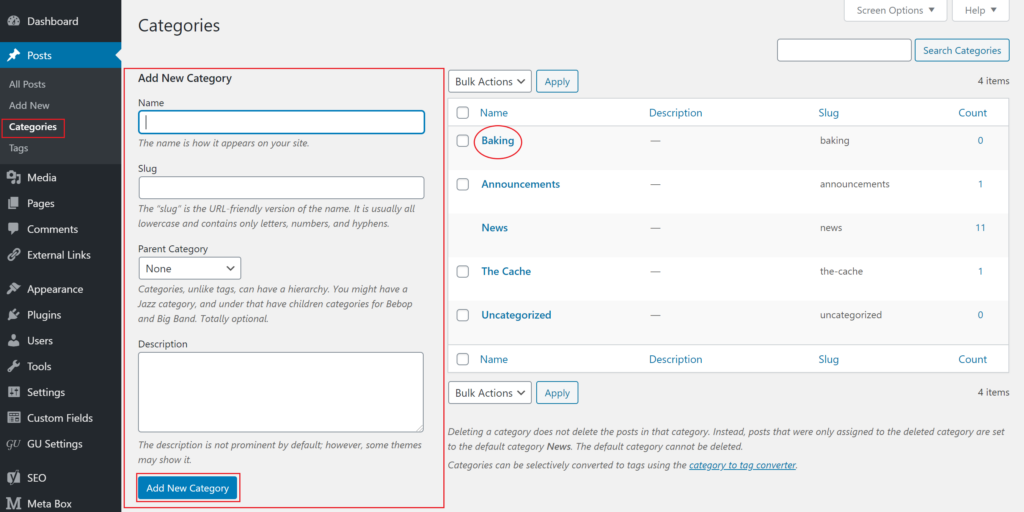
To create a subcategory, make sure your parent Category exists. In our example, the parent Category is Baking. Then create the subcategory, Dessert, and select the Parent Category from the dropdown. It will show up below the Baking Category in the list to the right.
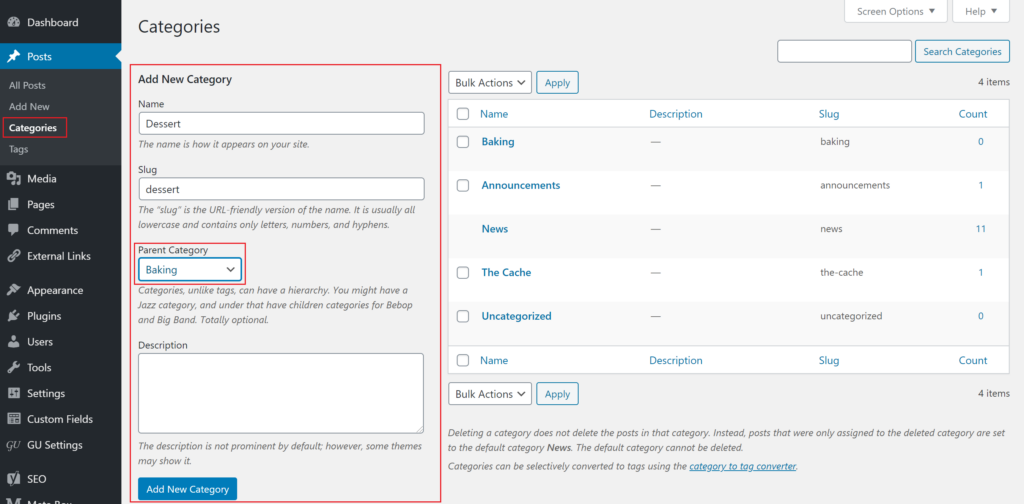
You can then add more subcategories under Baking. The parent Category drop-down will show the Category and the subcategories that fall under it.
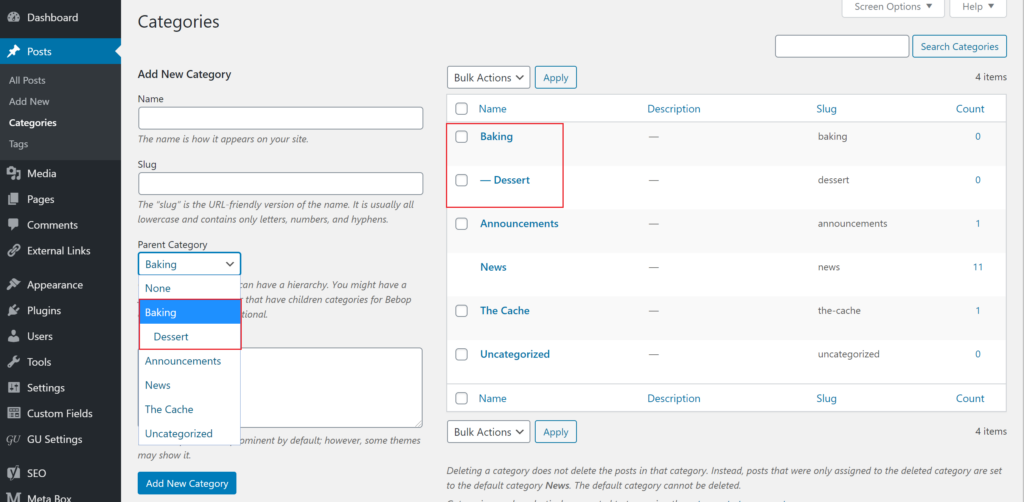
Categories will appear in alphabetical order. If you have more Categories than what appears in your post editor, you can begin typing a specific Category name into the “search categories” field, and corresponding Categories will appear.
Tags
When you want to describe a post in more specific terms, use Tags. Tags are similar to Categories, but they are used to describe your post in more detail. It’s best to give a page or post only 3-5 tags maximum.
Tags exist in their own right and have no set hierarchy or relationship to anything else. The use of tags is entirely optional (although each post must be attached to at least one category).
The easiest way to add tags to a post is to simply add them in the Tag field on the post itself. If the tag already exists, it will populate. If not, a new tag will be created with the name you choose.
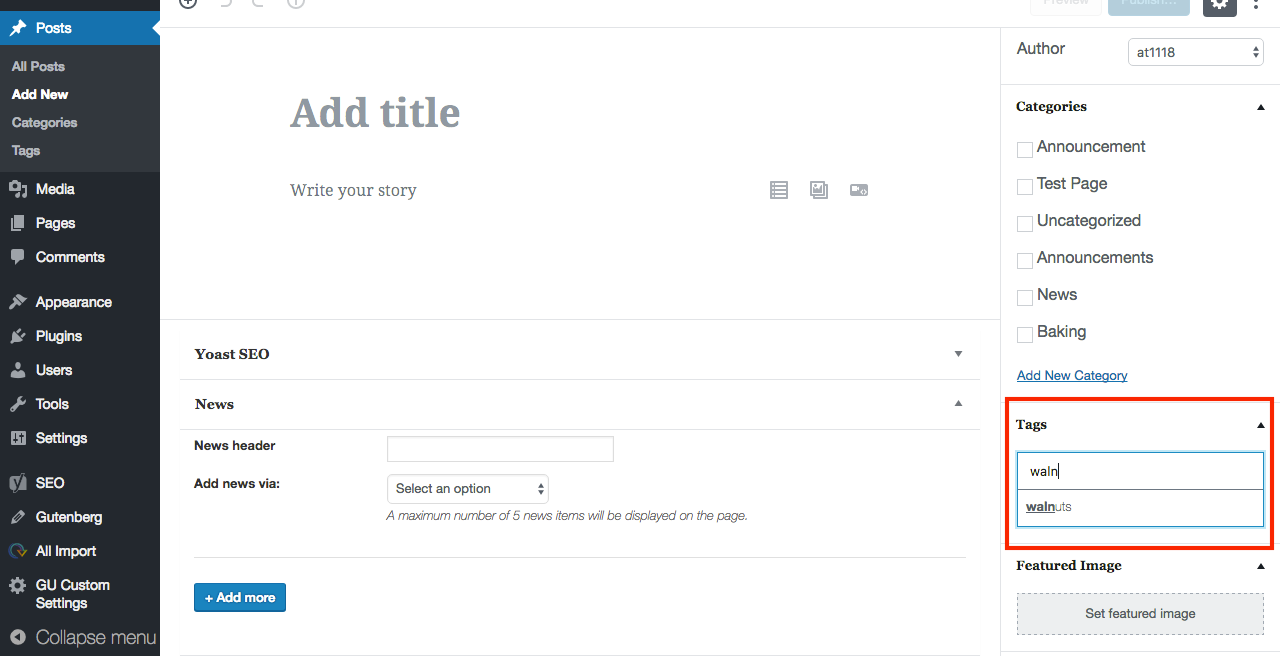
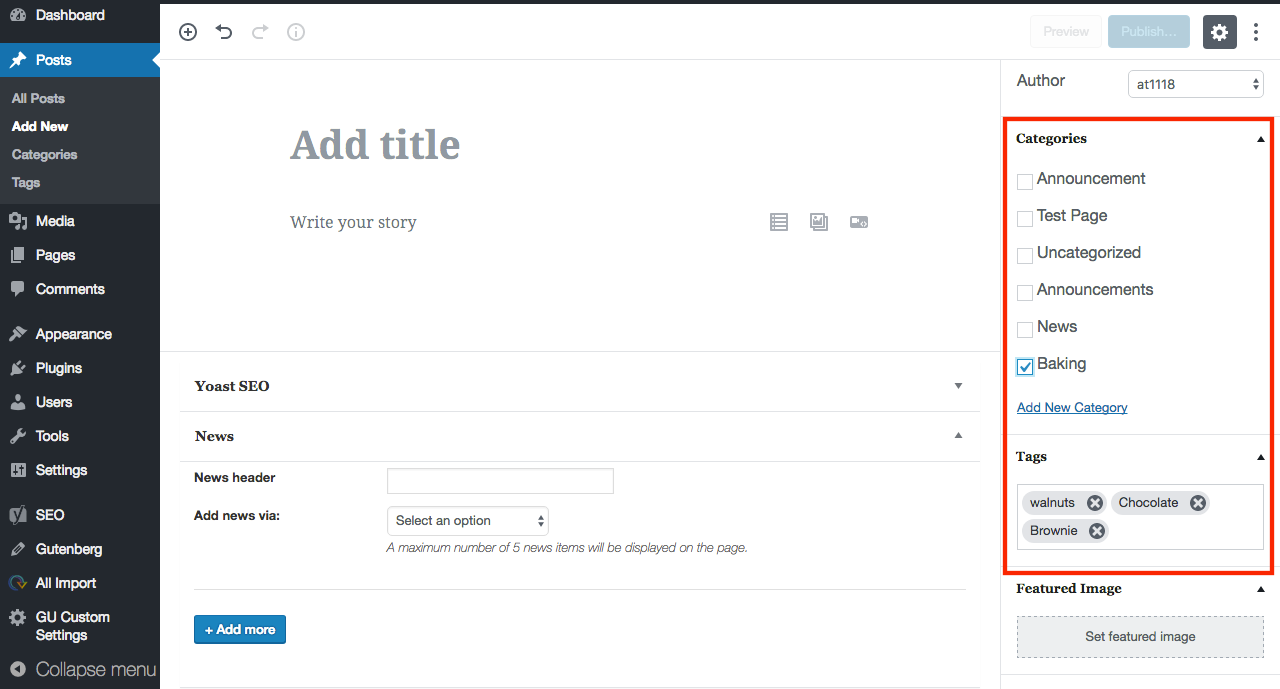
To view a list of all your existing Tags you can go to Posts > Tags from the admin view. Here, you can also add new Tags. To view a list of posts associated with a particular tag, click on the number under “Count”.
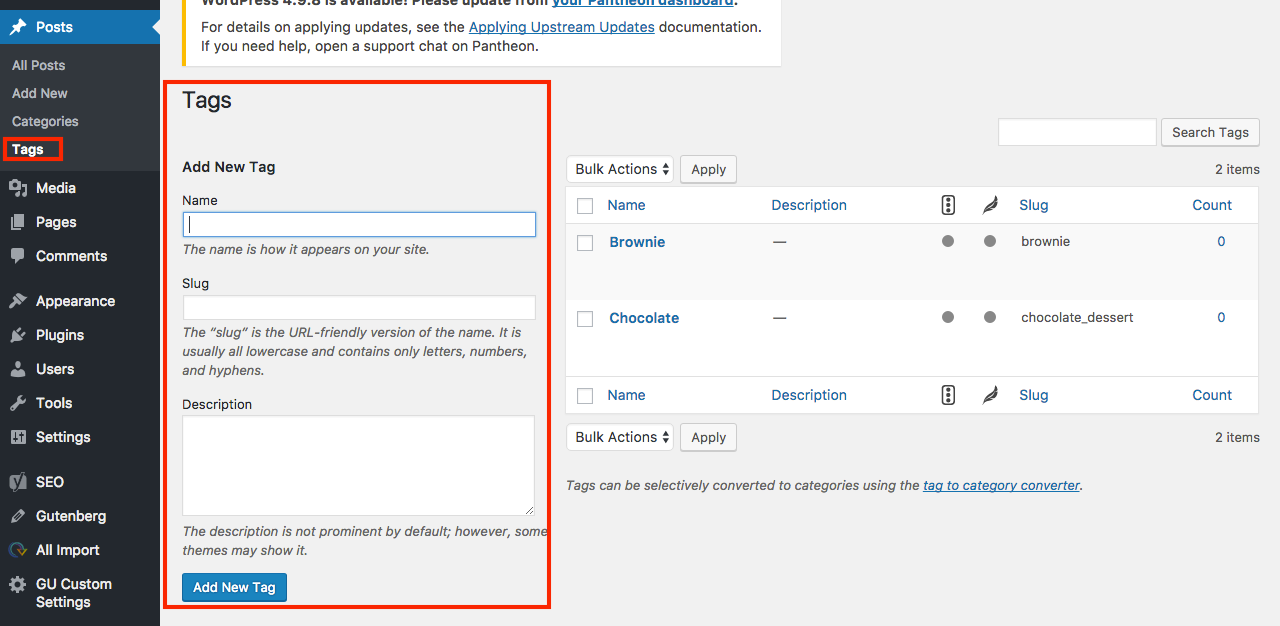
Examples
Let’s say you’re about to post a recipe for brownies on your food blog. You’d probably want to use categories like Dessert and Baking, and tags like Chocolate, Brownies, and Walnuts.
If you’re creating a post about the Dalai Lama giving a talk about peacebuilding in Gaston Hall, a good Category to use would be Events or News. Good Tags to use would be Dalai Lama, Gaston Hall, or Peace.