Adding the Block
To add the List block, click the “+” symbol and search for “List”. Then, select the List block icon.
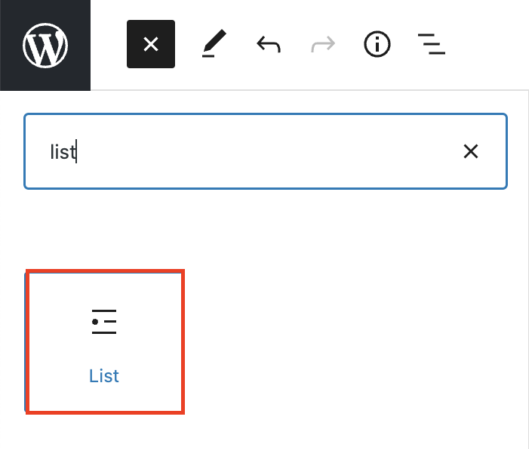
Editing a List Block
The list block creates ordered or unordered lists by using the toolbar.
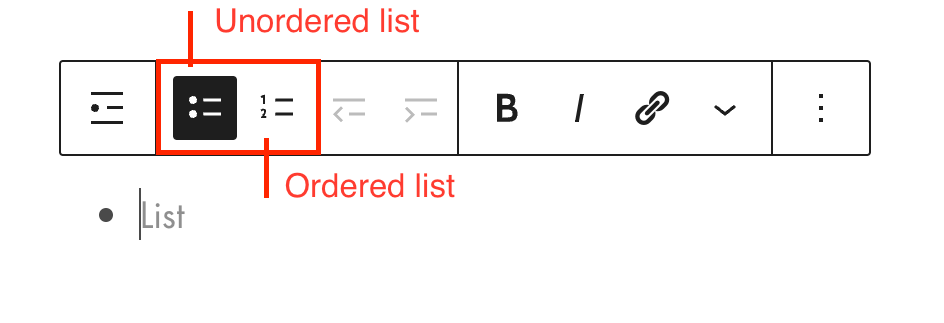
The default unordered list will create a bulleted list.
- Item 1
- Item 2
- Item 3
The default ordered list will create a numbered list.
- Item 1
- Item 2
- Item 3
To create a nested list, click on the desired list item then, click the right arrow icon in the block toolbar. To revert a nested list, click on the left arrow icon on the block toolbar.
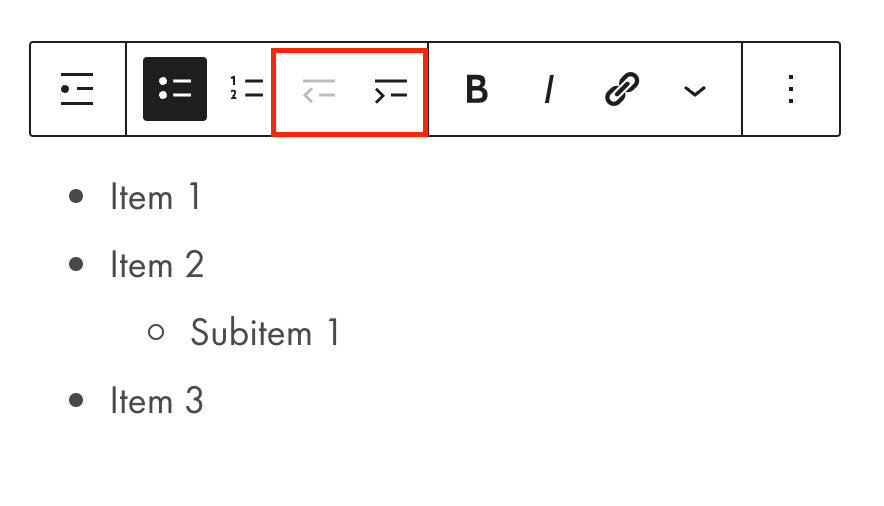
Additional Ordered List Settings
In the block tab of the inspector panel, you have the option to change the start value and use reverse list numbering.
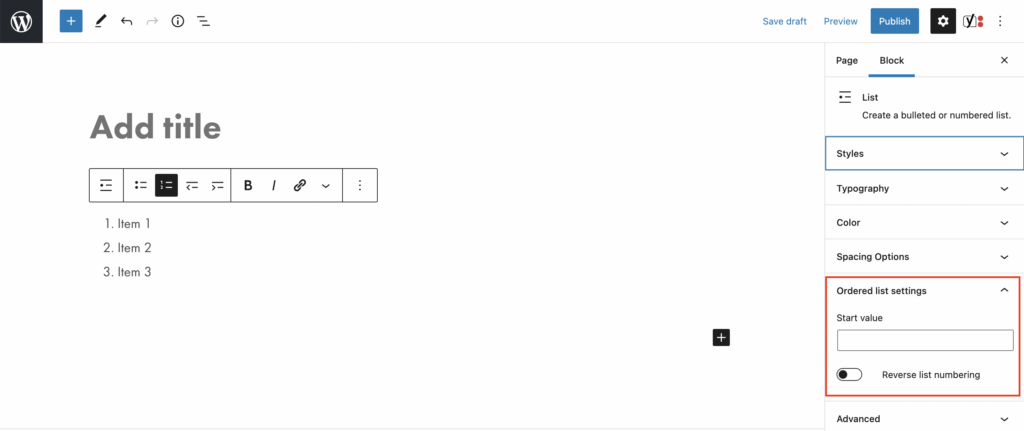
This is a list with the start value at 3:
- Item 1
- Item 2
- Item 3
This is a list using reverse list numbering:
- Item 1
- Item 2
- Item 3