Profiles can show a variety of information about someone in the Georgetown Community. They can be created by using data from GU360 (faculty) or manually (staff, students, affiliates). Once profiles have been created, they can be displayed in the People Profiles block.
Creating a Profile
To create a profile, navigate to Profiles > Add New from your dashboard.
For Profiles with a GU Net ID
Enter the Net ID of the person in the Georgetown Net ID field. Then, click Check Net ID.
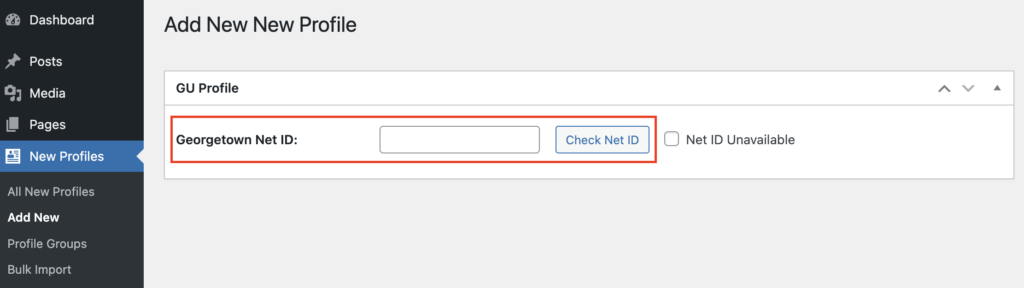
If the person has a profile in GU360, their information will automatically be retrieved. If the person is not in GU360, you’ll need to manually enter their information. All profiles must have:
- A first and last name
- At least one title
- An image
On the right side of the screen, you’ll see options to add the profile to a Profile group. Once you’ve made your changes to the profile, click the Publish button.
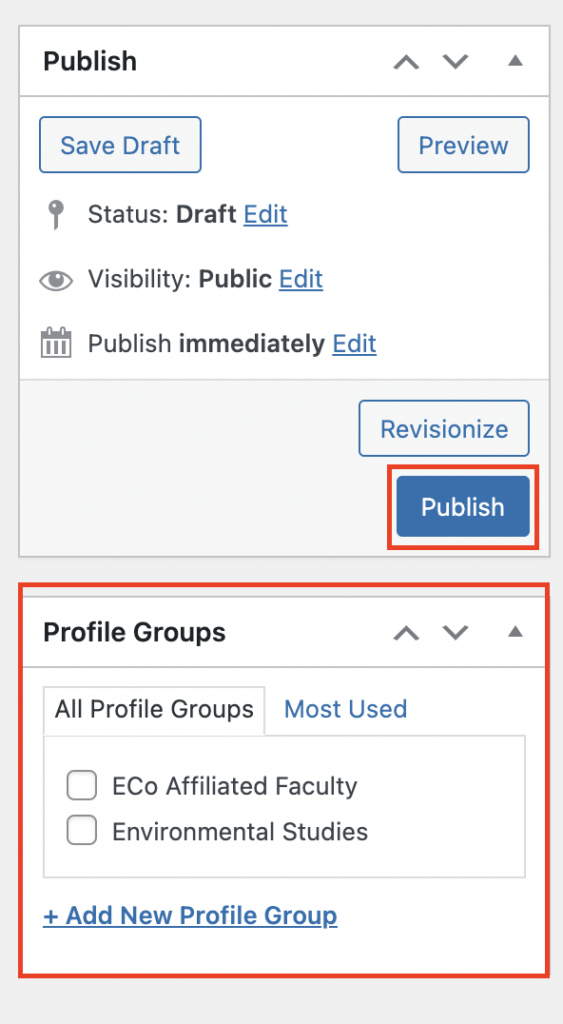
For Profiles without a GU Net ID or are not in GU360
Check the Net ID Unavailable box. Then, manually enter the profile information.
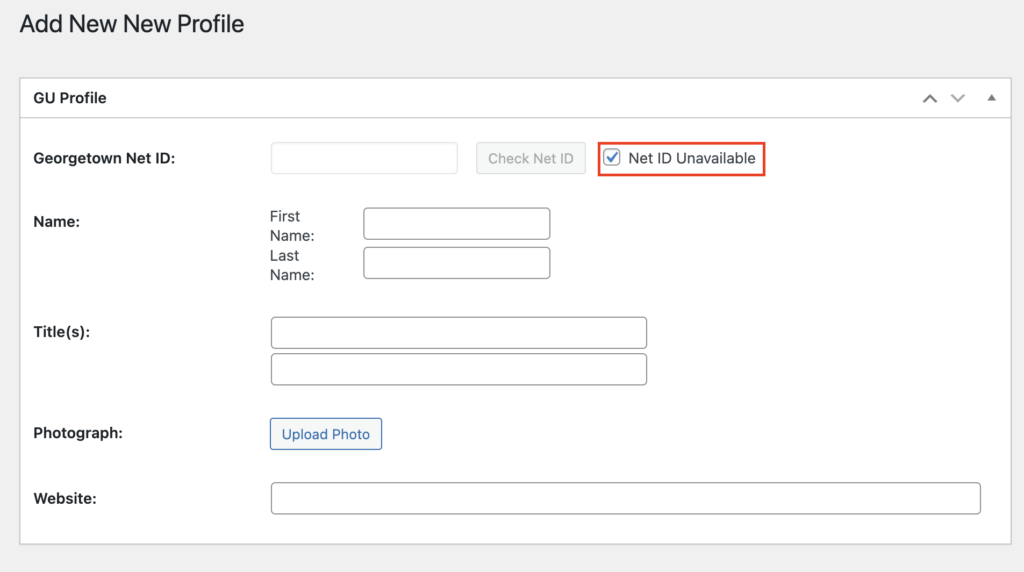
Once you’ve entered the information for the profile, click the Publish button.
Creating a Profile Group
To create a Profile Group, navigate to the Profile Groups page from your dashboard by going to Profiles > Profile Groups.
Next, give your group a name, slug, an optional parent profile group, and an optional description. Then, click the “Add New Profile Group” button.
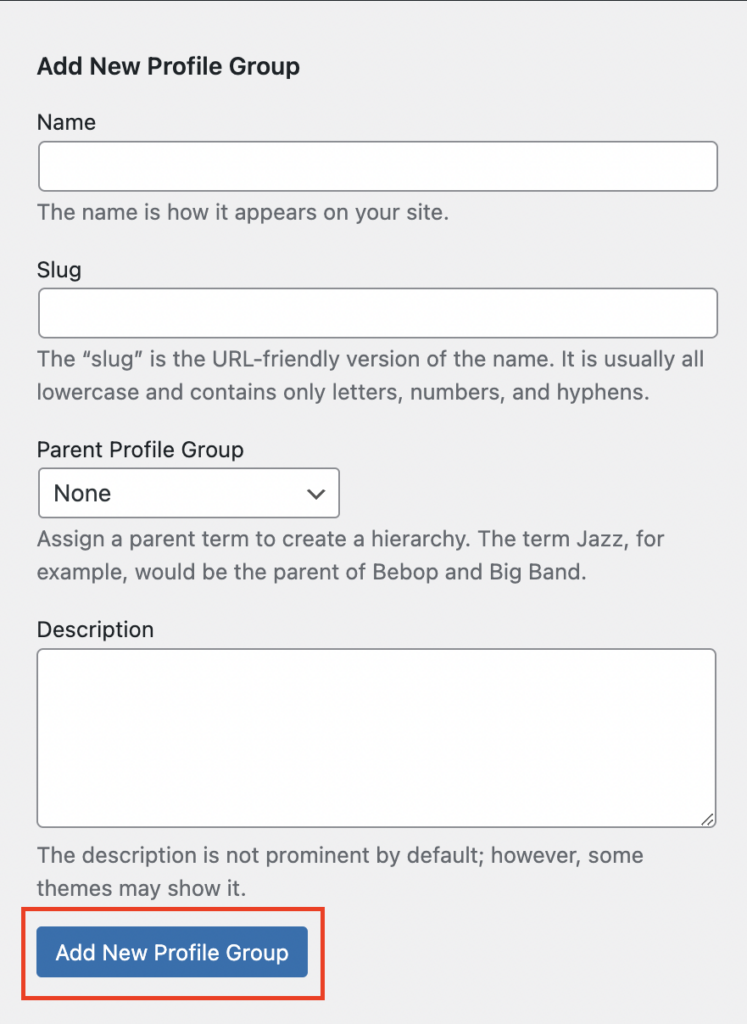
Once you’ve created the Profile Group, you’ll need to assign profiles to the group. To assign a profile to a group, navigate to the Profiles page in WordPress.
Next, select the profiles you wish to assign to the group by checking the box to the left of the name. In the Bulk Actions dropdown list, select Edit then Apply.
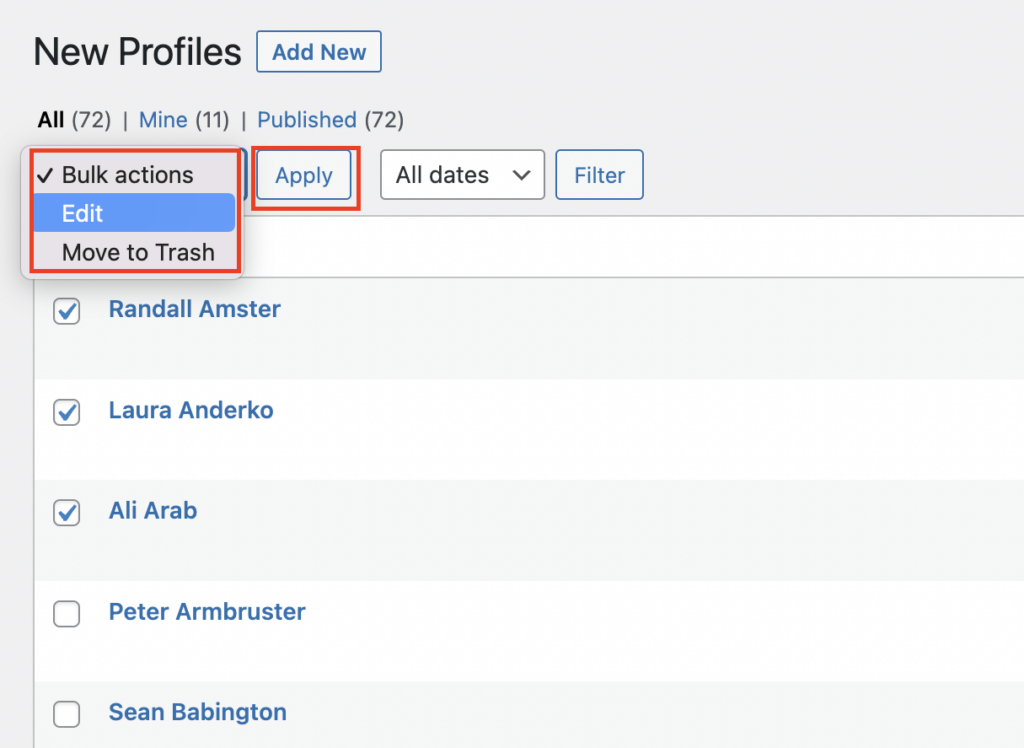
Choose the desired Profile Group and click Update.
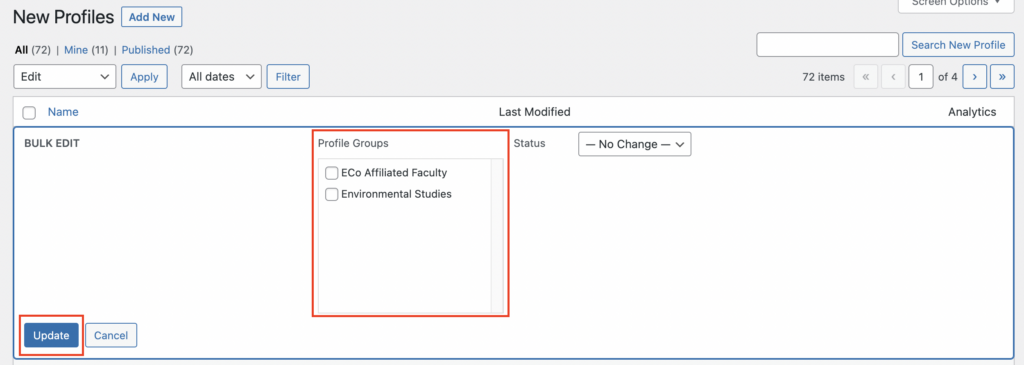
Profile Linking
Individual profiles can have the name linked in the People Profiles block. However, there are certain conditions that need to be met in order to have the name be linked:
- No bio and no website, the name won’t link to anything
- A bio and no website, the name will automatically link to the bio on-site
- No bio but there is a website, it’ll automatically link off-site
- Both a bio and a website, you will be asked to choose where you want the name link to go
To add a bio and/or a website, edit the Profile and add that information in the appropriate fields.