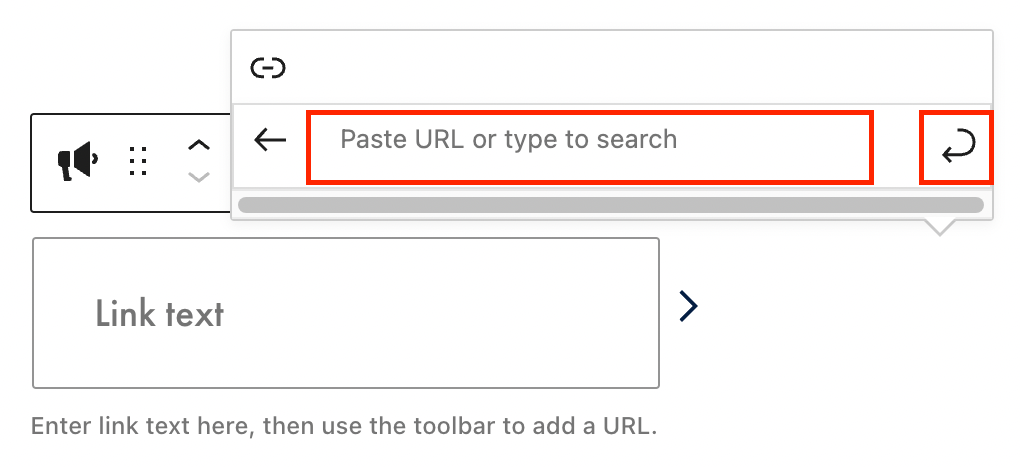Adding the Block
To add the Link CTA block, click the “+” symbol and search for “Link CTA”. Then, select the Link CTA block icon.
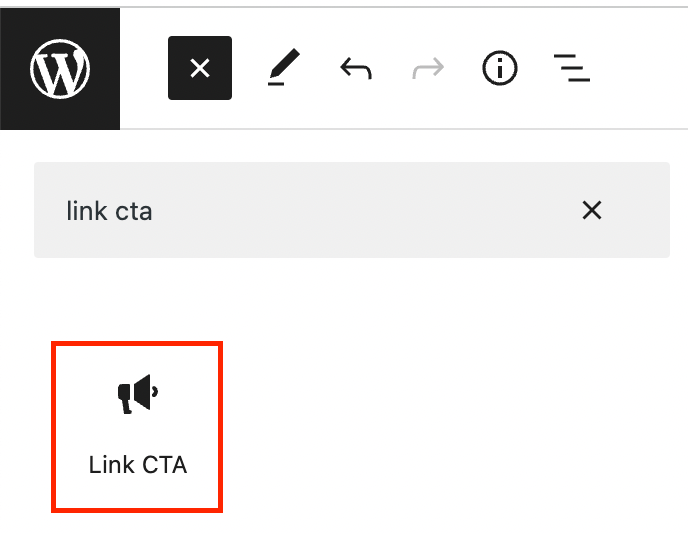
Editing a Link CTA block
Begin by entering your link text in the appropriate field.
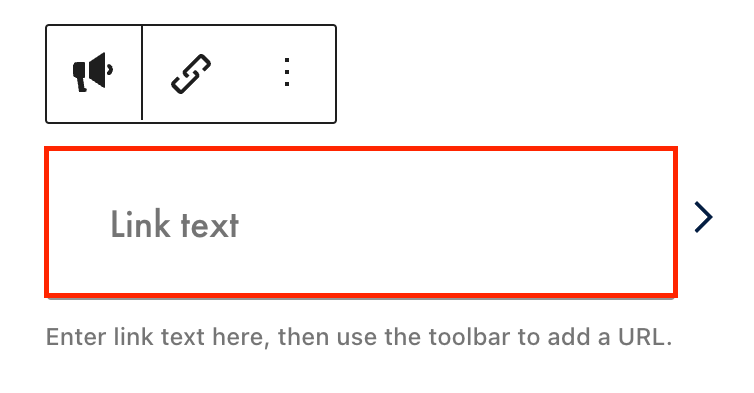
Next, click the link icon, then the insert link button.
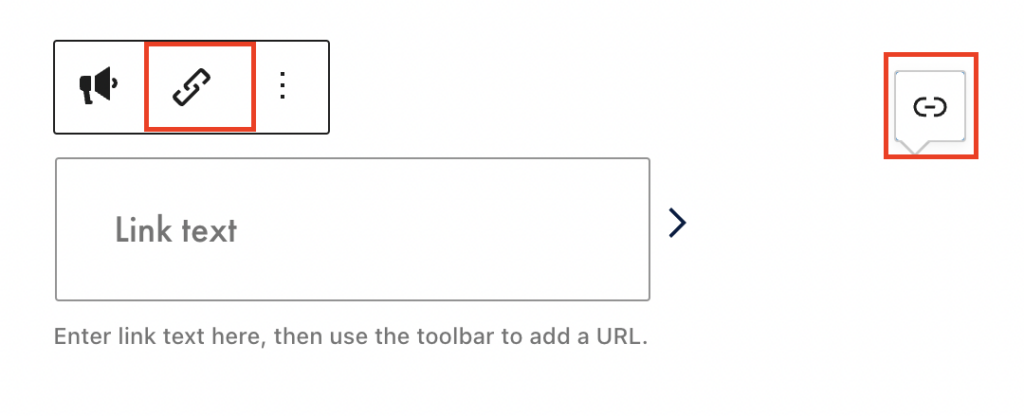
Add the URL, and click submit.