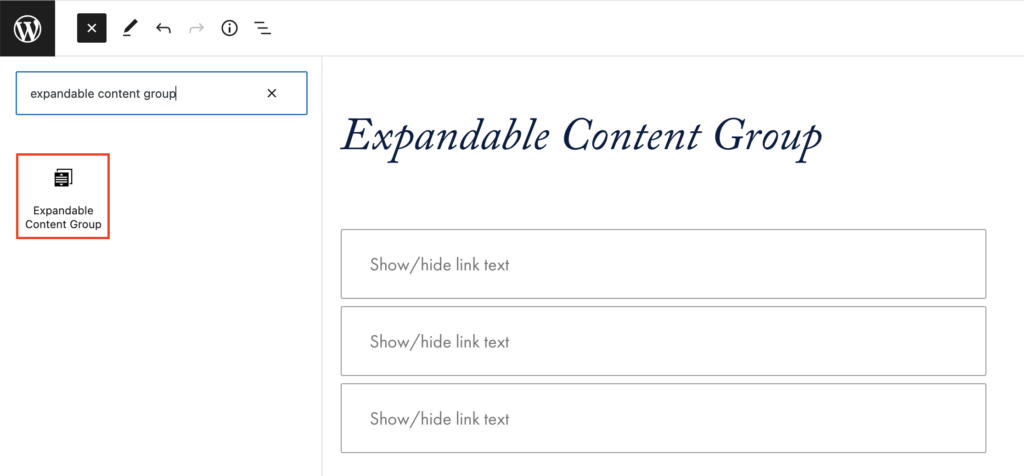Adding the Block
To add the Expandable Content block, click the “+” symbol and search for “Expandable Content”. Then, select the Expandable Content block icon.
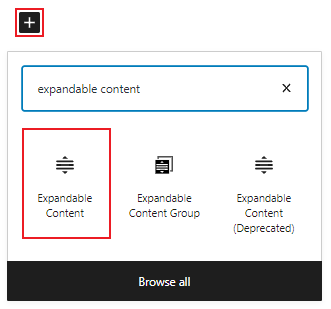
Editing an Expandable Content block
First, add text into the “Show/hide link text” field to create a heading.
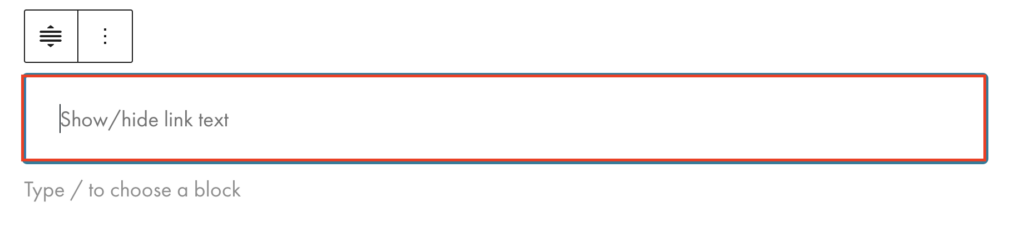
Then, add content to the associated field beneath the heading by typing in the field or inserting a paragraph, list, or image. This content will appear when the heading is clicked.
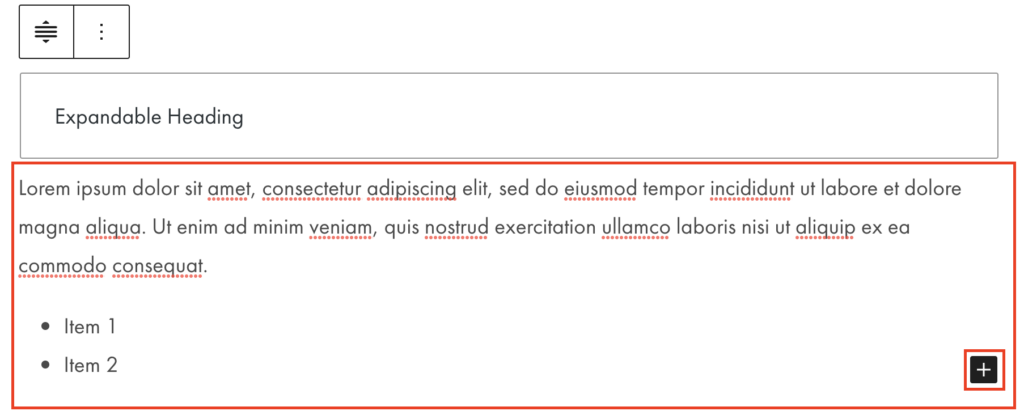
Expandable Content Group
Similar to the Expandable Content block, the Expandable Content Group block can be used to make text-heavy content more digestible. The Expandable Content Group has the added functionality of an Expand All or Collapse All link that will expand or collapse all Expandable Content blocks in the group.