Adding the Block
To add the Stats block, click the “+” symbol and search for “Stats Grid”. Then, select the Stats block icon.
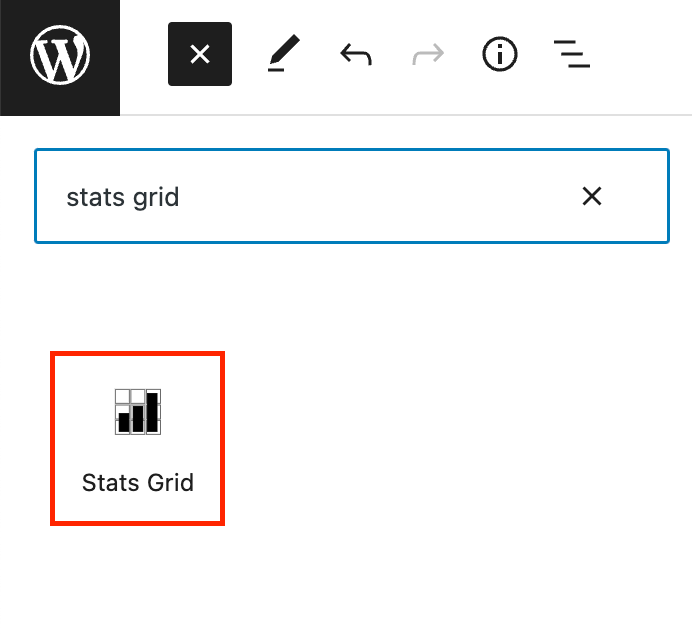
Editing a Stats block
The block editor will open with a default of three stats blocks and has fields for a stat, a stat label, and a description.
Add a number, year, or statistic in the Stat field. Next, add a stat title and optional description in the appropriate fields.
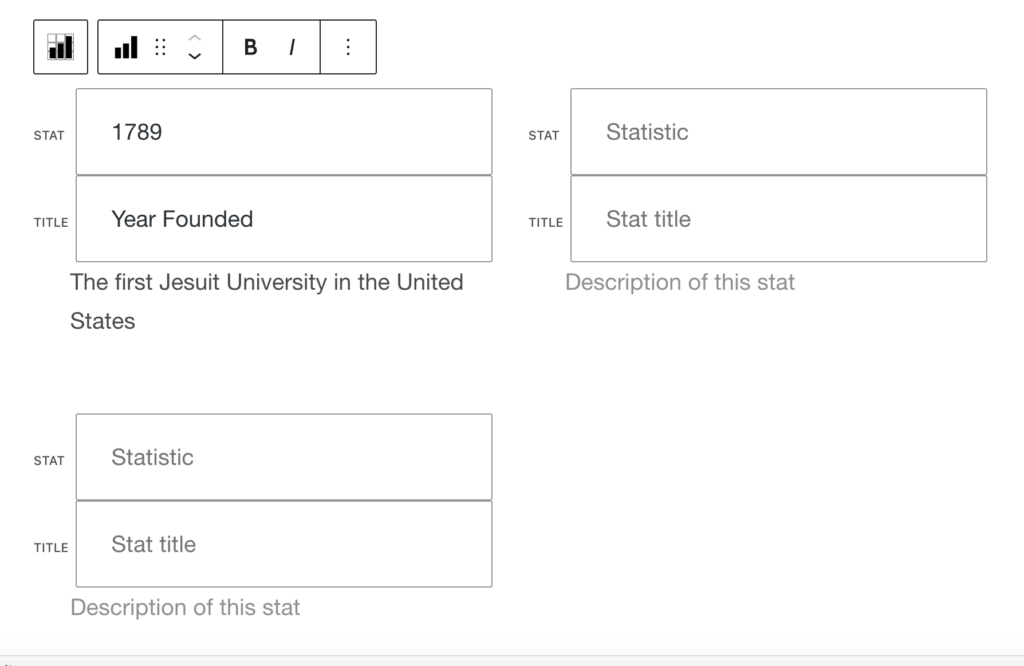
To add a link to a Stat item, paste the URL in the link field of the inspector panel under Stat Item Link.
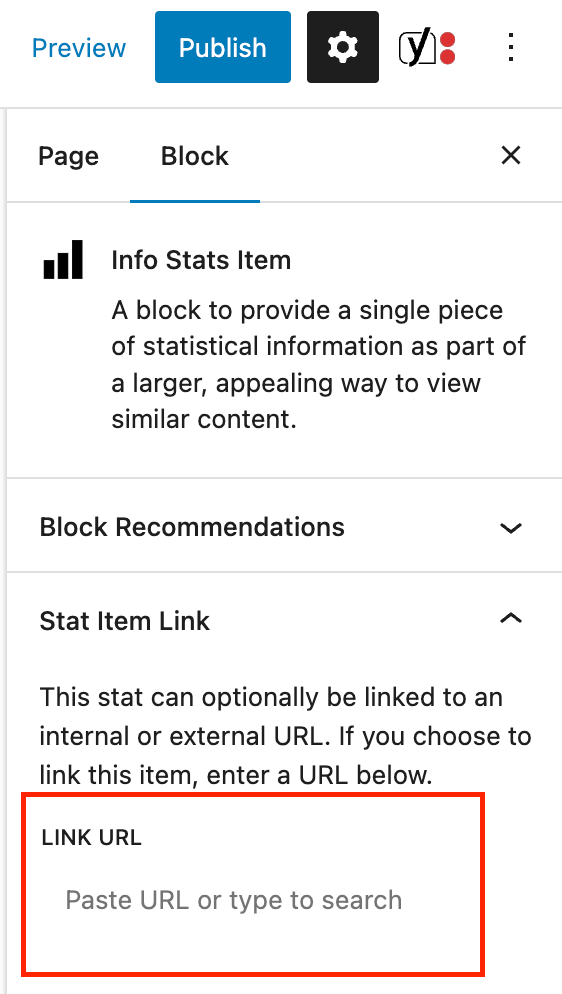
You can add a background image to the Stat Grid in the inspector panel.
