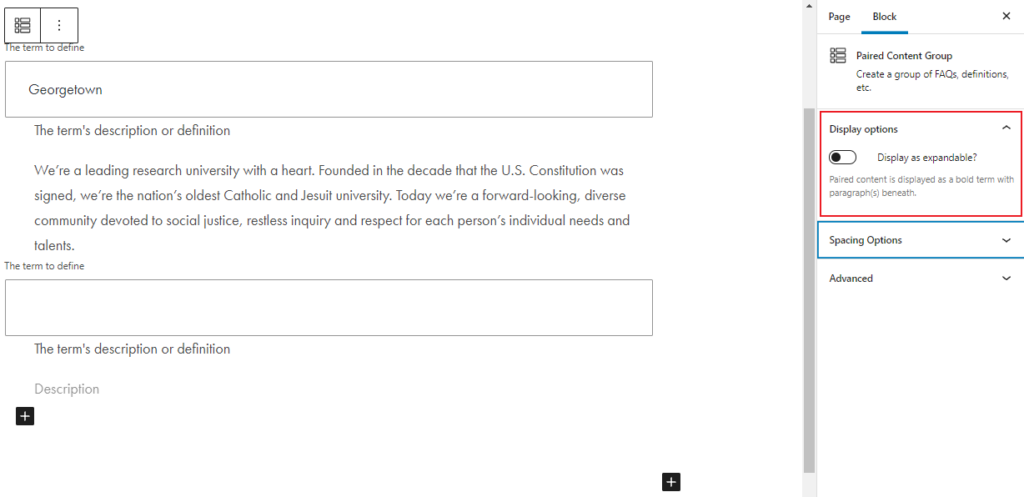Adding the Block
To add the Paired Content Group block, click the “+” symbol and search for “Paired Content Group”. Then, select the Paired Content Group block icon.
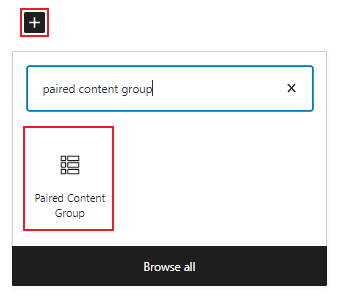
Editing The Block
The block editor for the Paired Content Group block has fields for a term and a description or definition.
To add content, type the heading content into the top “The term to define” field, and type the associated content in the second text field.
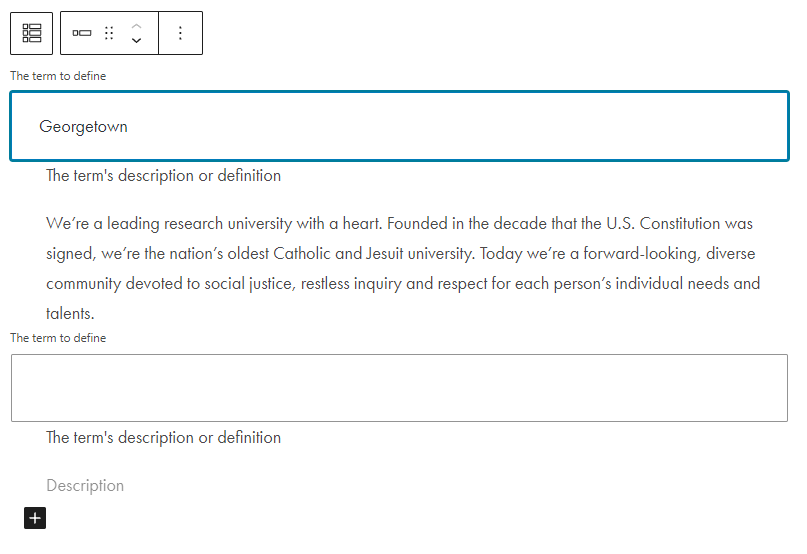
To add another Paired Content block, click on the plus sign at the bottom of the Paired Content Group. A blank Paired Content will appear in the editor.
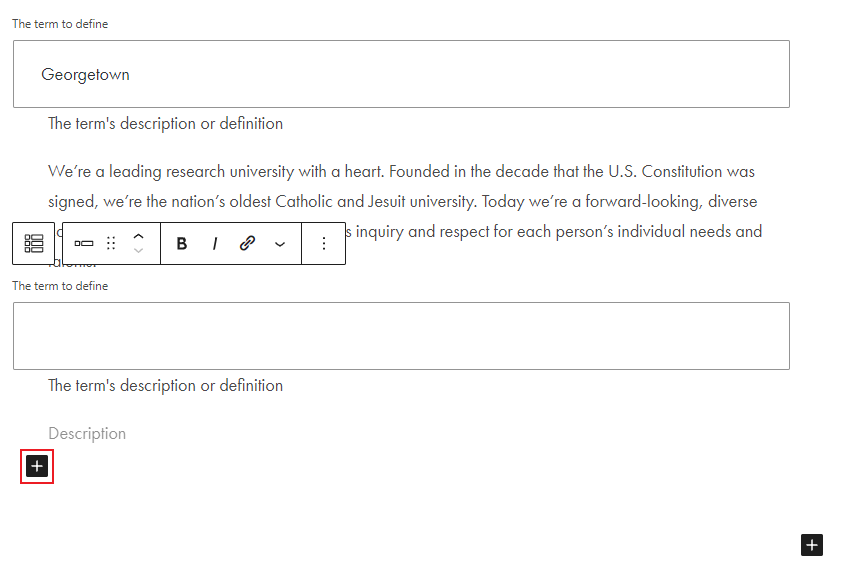
To delete a Paired Content, click on the three dots associated with the block to open the block settings. Select the “remove block” option.
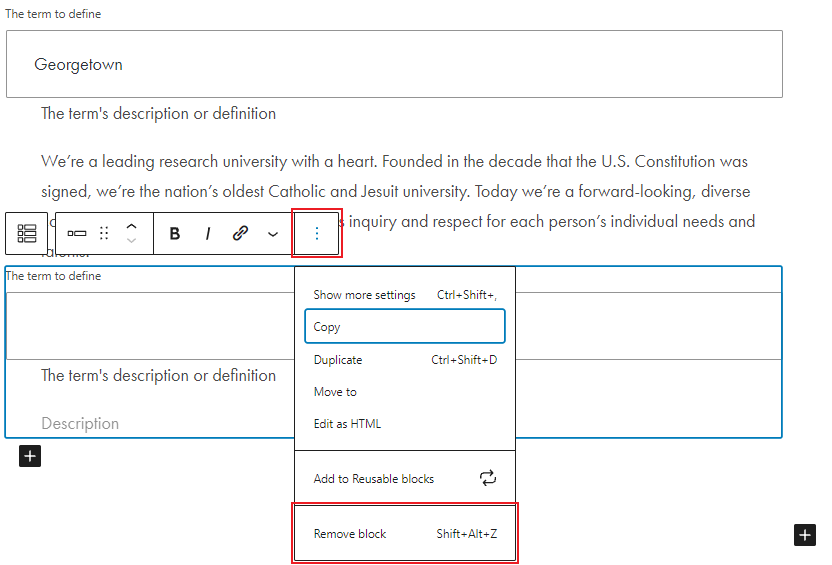
Additional Settings
Select the entire Paired Content Group, then, open up the block tab of the inspector panel. Under “Display options” you’ll see you have the option to display your Paired Content as expandable content.