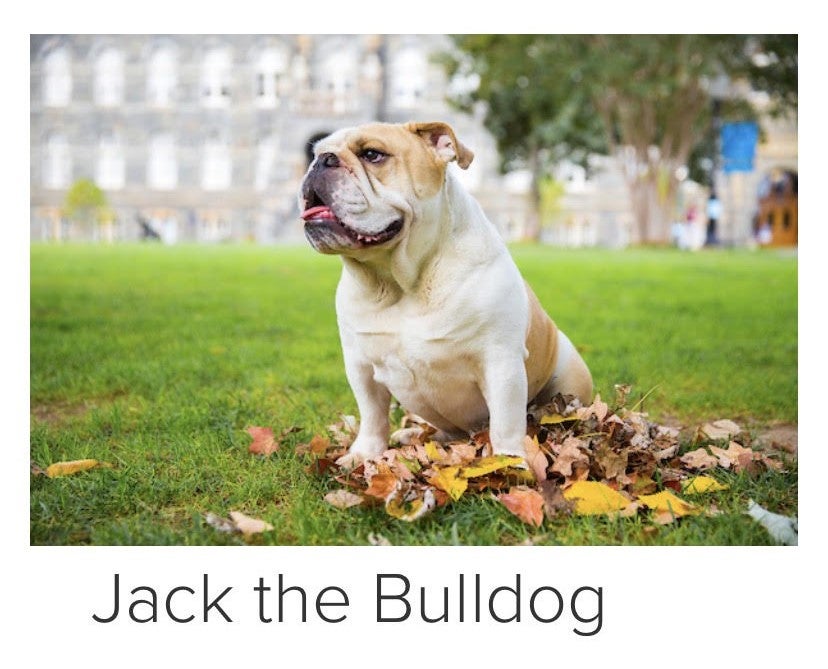Media & Text
The Media & Text Block associates a block of content with Media and makes it easier to float media within the text.
To add a Media & Text Block, search in the block search and select the Media & Text Block.
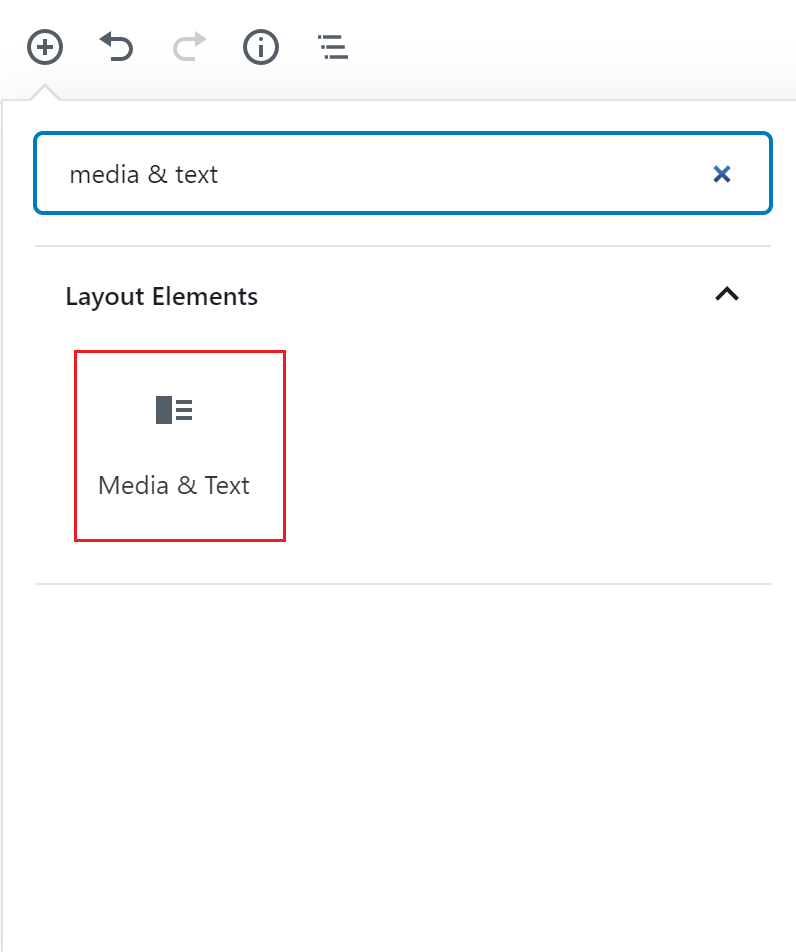
To add Media:
- use the upload button to upload media from a computer
- use the Media Library button to select media already uploaded to WordPress
Media can be any image, video or gif.
Add associated text in the content section.
To change the alignment of the media and/or the text, use the toolbar at the top of the block editor. Media can be floated to the right or left of the text. Text can be aligned to the top, middle, or bottom of the media.
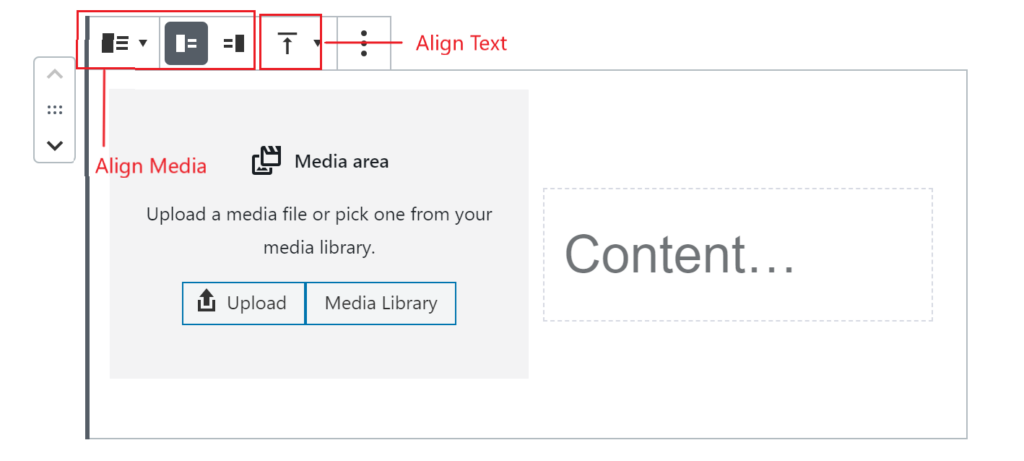
You are able to adjust the size of the image in the editor by clicking and dragging the blue circle left or right.
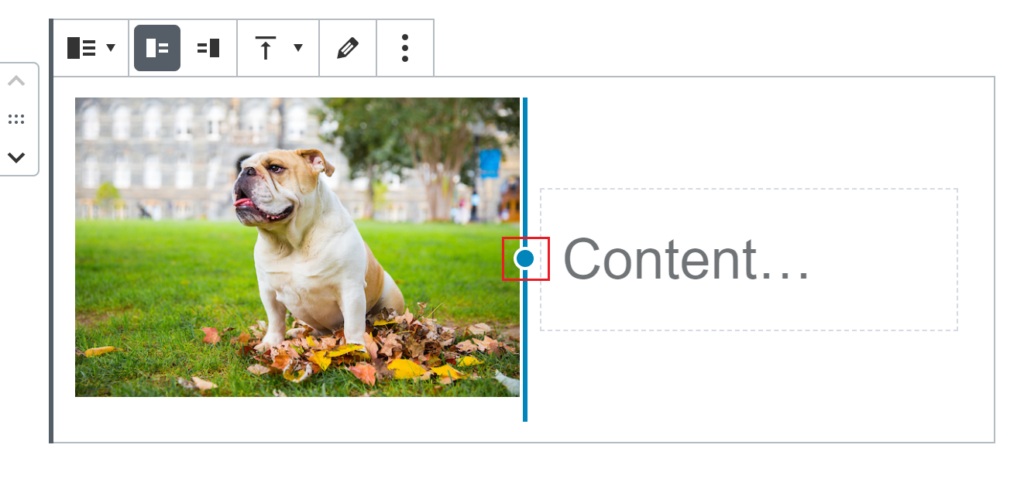
Use the Block Settings to add alternative text and customize the mobile view. Enable the “Stack on Mobile” option to have the content condense on a mobile device.
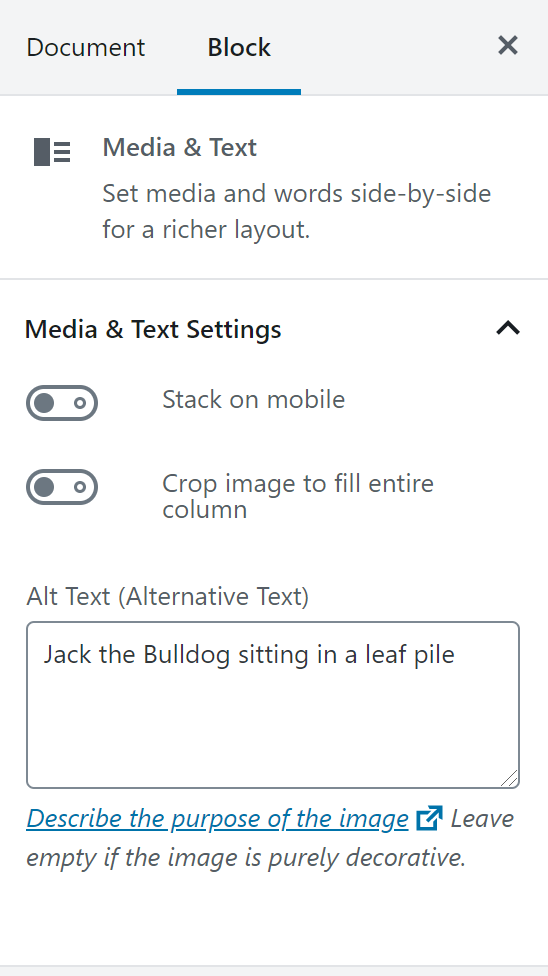
By default, the text will show larger than normal. If you’d like a paragraph with standard sized text, simply press the Enter key to add another paragraph and remove the default paragraph with large text.
Examples
Media floated to the left:

Jack the Bulldog
Media floated to the right:

Jack the Bulldog
Text aligned to the top:

Jack the Bulldog
Text aligned to the middle:

Jack the Bulldog
Text aligned to the bottom:

Jack the Bulldog
Stacked on Mobile: