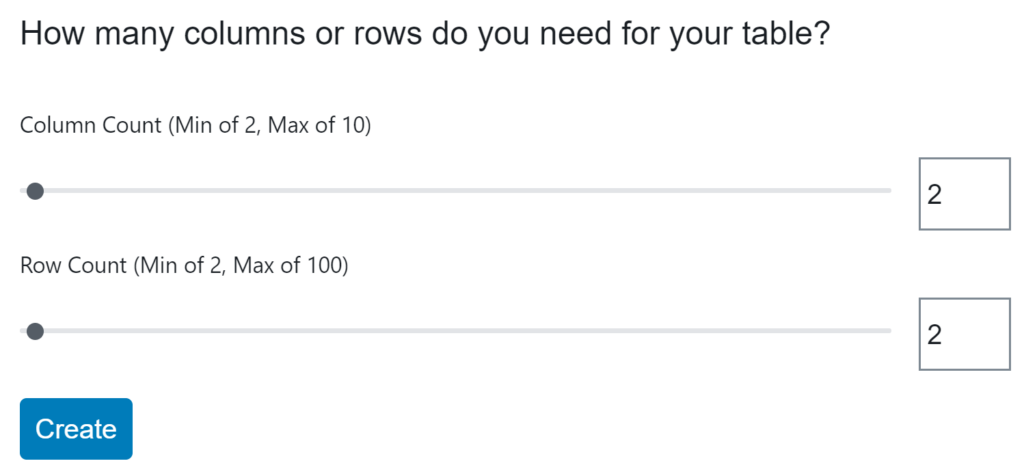Advanced Blocks
In addition to the common blocks, there are several advanced blocks that require configuration but can augment the quality of a webpage.
Google Form
The Google Form block allows the user to embed a Google Form onto the webpage. The block simply requires a title for the form and a URL for the form.
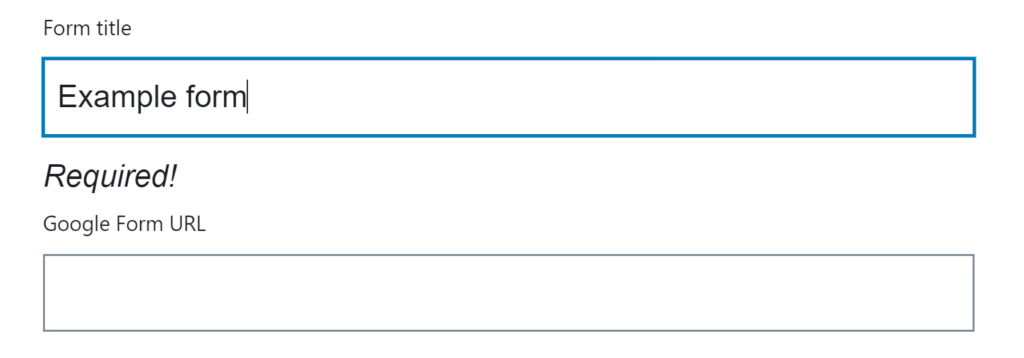
Profile
The Profile block is like the Profile Card block but it has different functionality and a different style. Through the inspector, the user can post an image that is displayed on the right side of the block, and then add in details about the user profile.
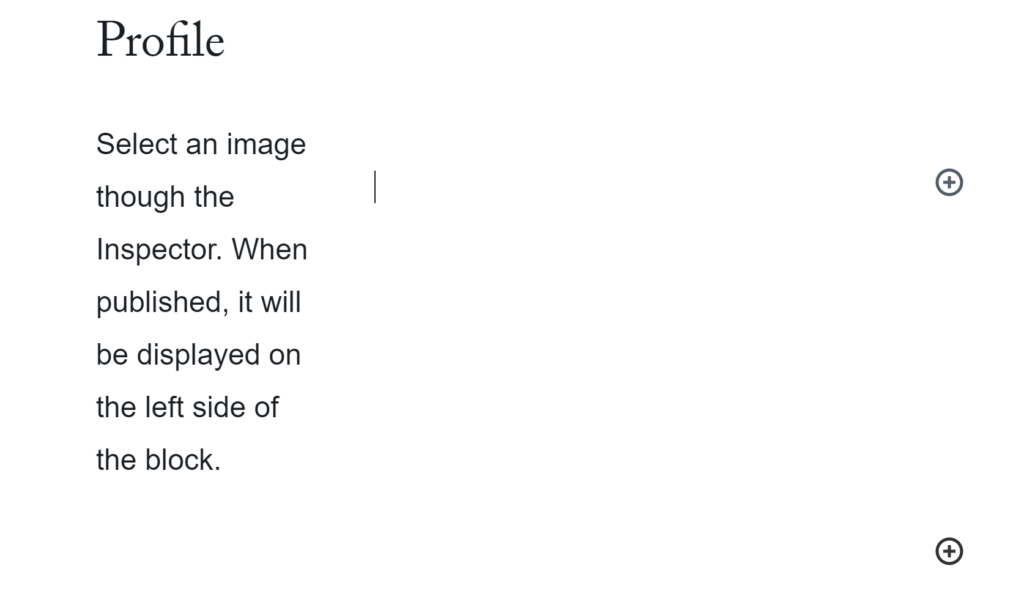
People Profiles
The People Profiles block displays profiles from the new combined profiles system. Make sure you have created profiles for your site before adding the block.
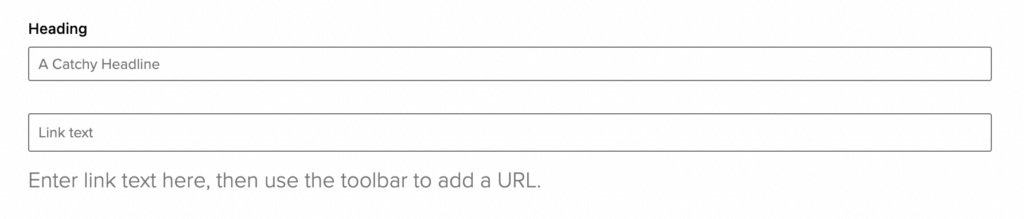
Paired Content
The Paired Content block allows the user to add terms to define and add descriptions of the terms. This can be used to form a glossary and/or assist the user in understanding complex or uncommon words on a site.
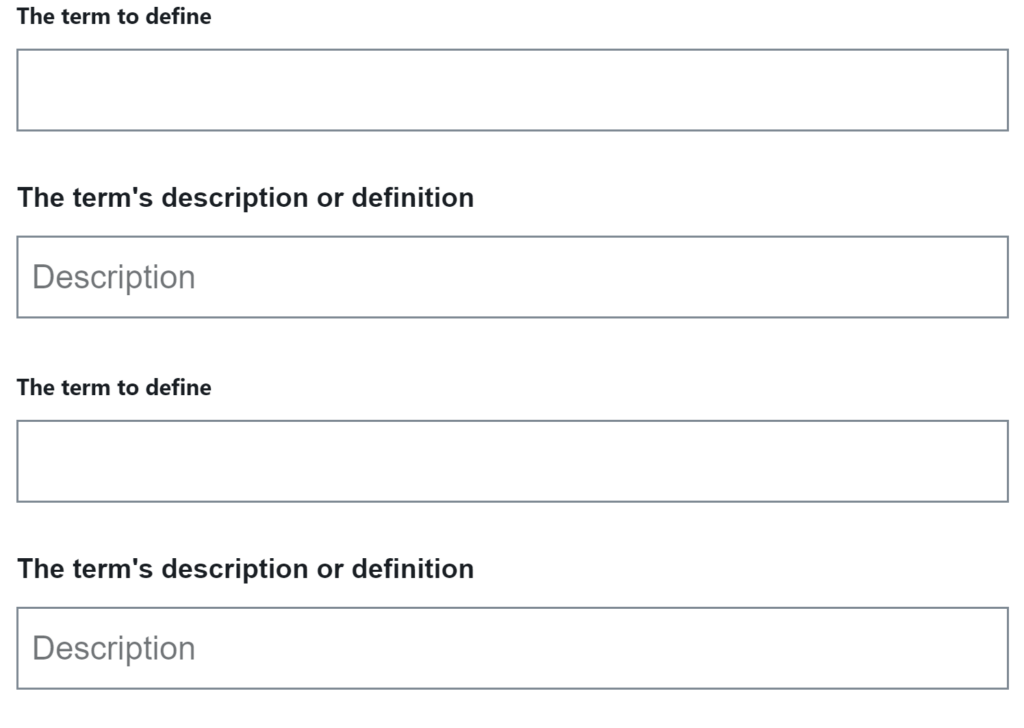
Expandable Content
If the webpage contains a lot of information that can clutter a page, the expandable content block allows the user to hide some of that information unless the visitor specifically wants to access that information.
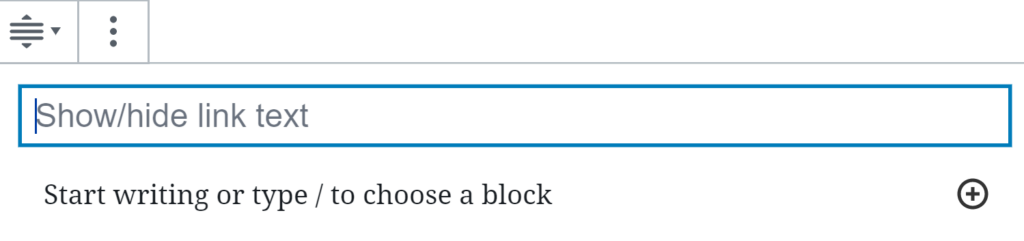
Icon Info
Icons can be used for further customization on a website, and they can provide a unique aesthetic appeal to a page. The Icon Card block allows the user to paste icons with a title and caption the icons. For more information on adding icons, visit the Icon Info page.
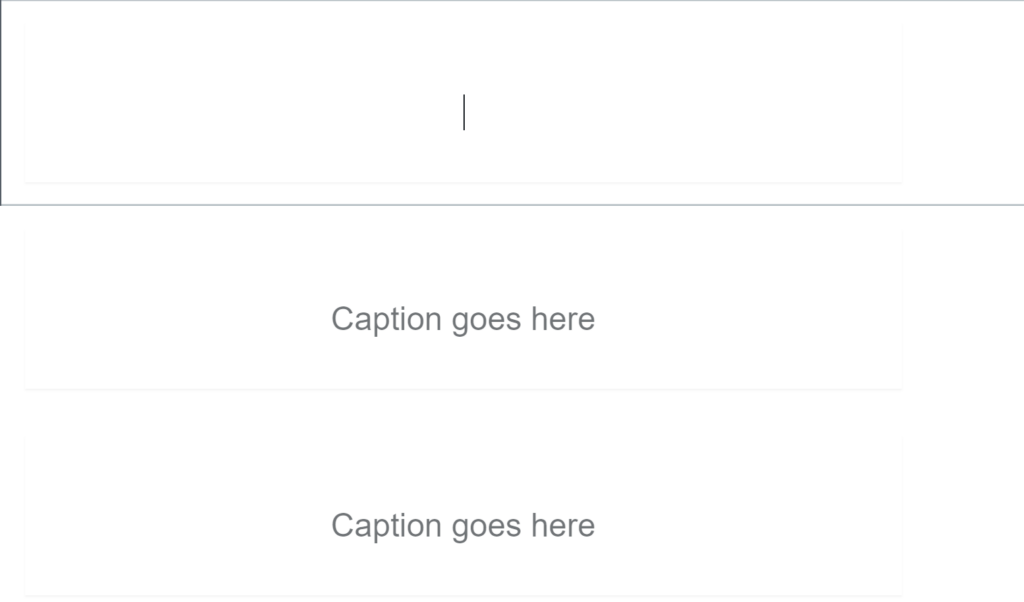
Stats Info
Use the Stats block to display statistics or similar info in a manner that pops out. Rather than simply using a paragraph block, the Stats block allows for further customization of a statistics to make it look important to a viewer of the page.
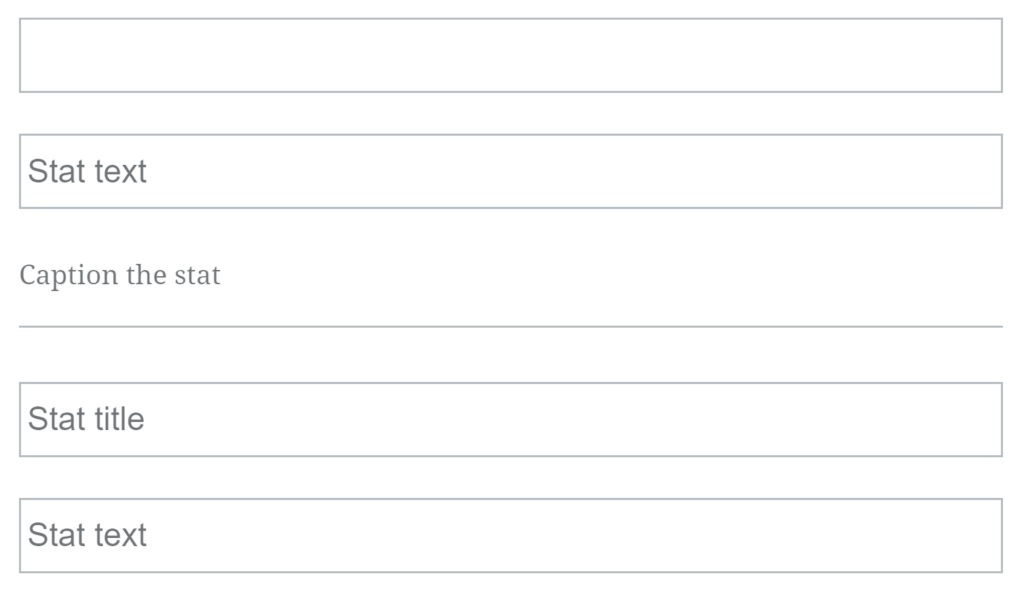
Tab Panel
The Tab Panel block is similar to the Expandable Content block in that it allows the user to hide some content to make a webpage more organized. Rather than forcing the user to expand the content, however, the Tab Panel creates separate tabs that the user can choose between to navigate a site.
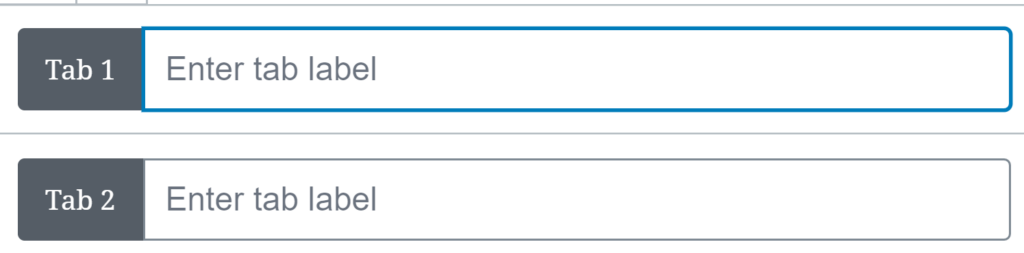
Data Table
The Data Table block is an all-new accessible version of the old tables that were present on Drupal/older WordPress pages. The Data Table block is flexible in the number of rows and columns it allows, and the user simply has to input the number of rows/columns when creating the table. It can also be edited it easily after being created.