Profile Card Deck
Profile cards should be used when you want to highlight a person and related details, such as how to contact them.
To add a profile card deck, click the “add block” icon and search for “profile card deck”. It can also be found under the “Layout Elements” section.
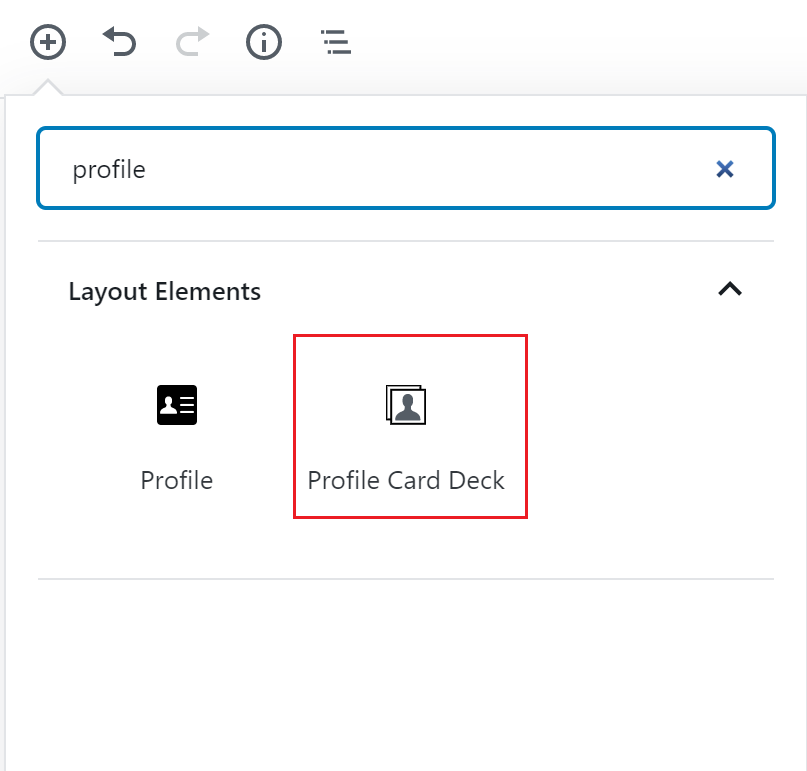
Click the Profile Card Deck option and the block editor will appear with three card templates.
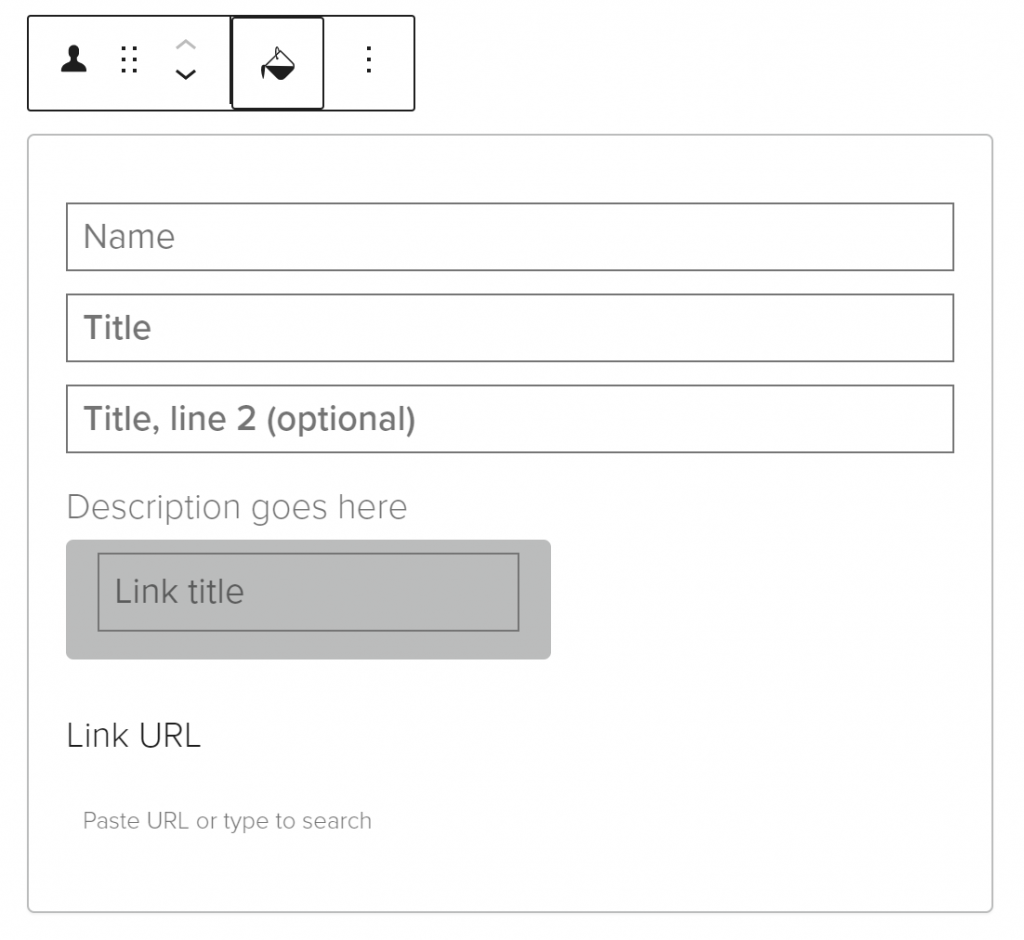
To edit a profile card, click on the card in the editor. Then, enter your content in the appropriate fields.
To upload an image use the “Profile Image Selection” section in the block settings to the right of your screen. To upload an image from a computer, click the “Upload” button and select the desired image. To upload an image already in WordPress, click the “Media Library” button and select the desired image. Make sure all non-decorative images have alternative text.
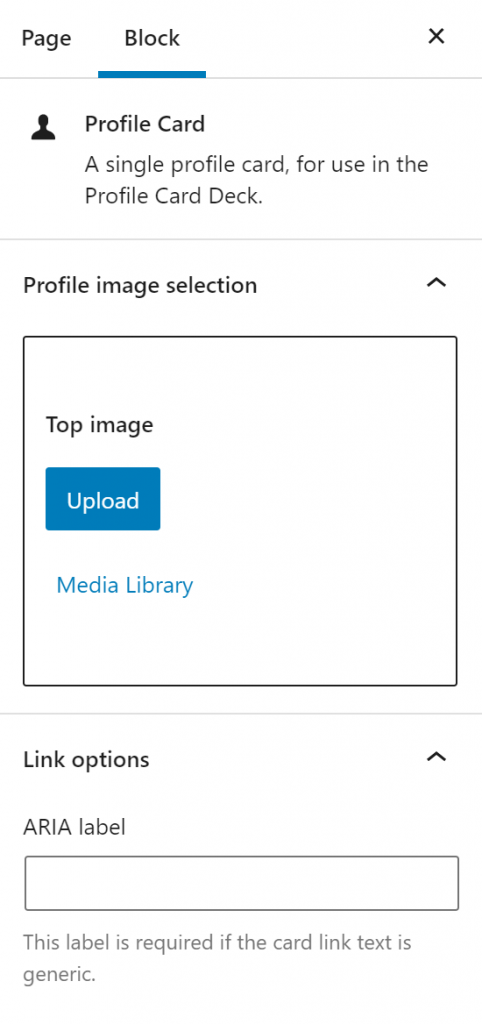
Add a name, title and description by using the appropriate fields within the card.
To add a link, enter the link text in the “Link Title” field. Then, enter the URL in the Link URL field. Or search for a page/post on your site by typing in the title of the page/post in the link URL field. If the link is generic, for example, “Email” or “Faculty Profile”, then add a unique ARIA label in the block settings to make the link accessible.
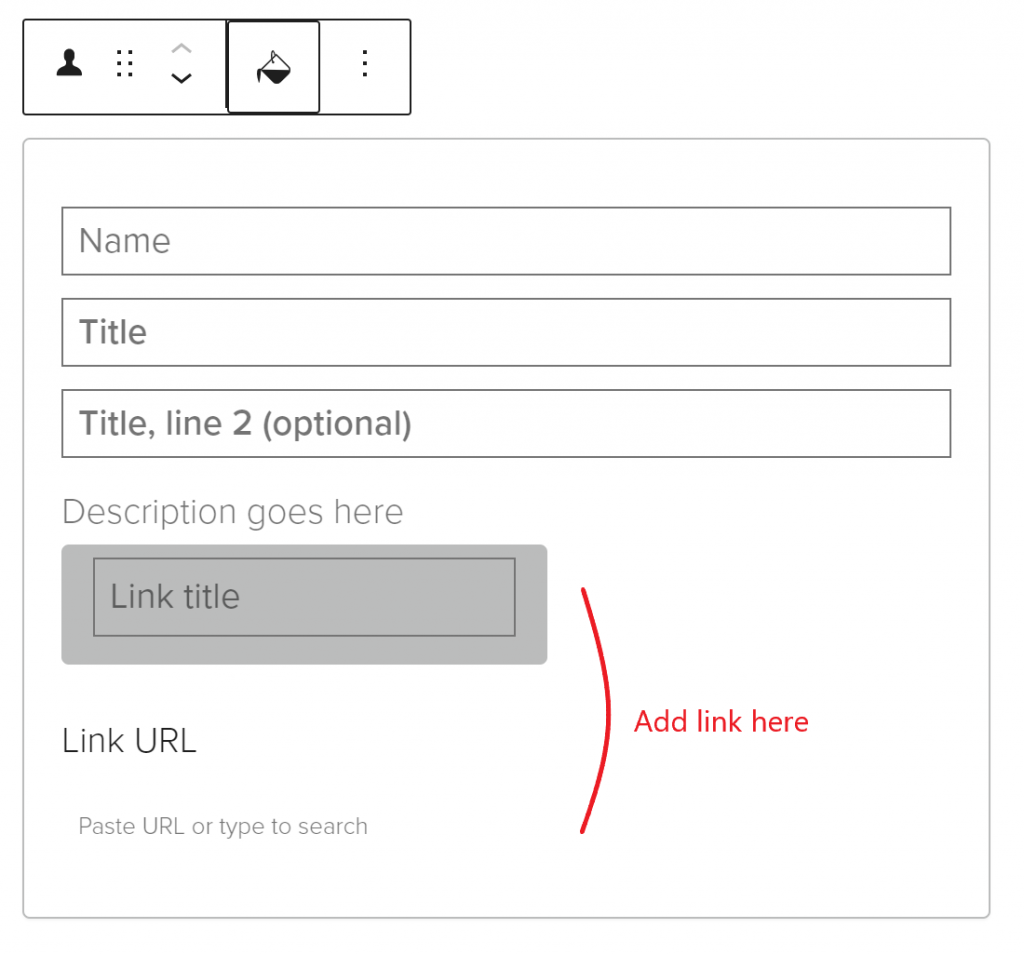
To add a profile card to the deck, click on the plus sign at the bottom left of the card deck. A blank card will appear in the deck editor.
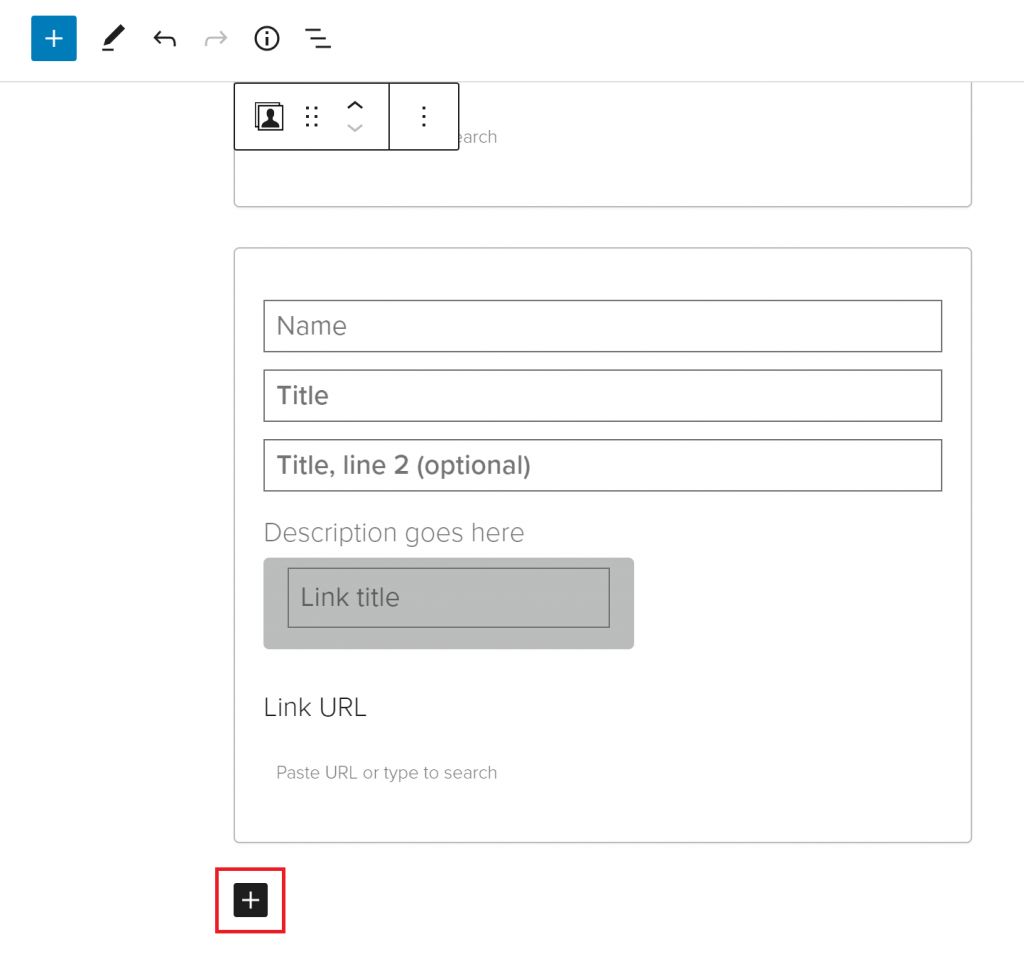
To delete a profile card, click on three dots associated with the card to open the block settings. Select the “remove block” option.
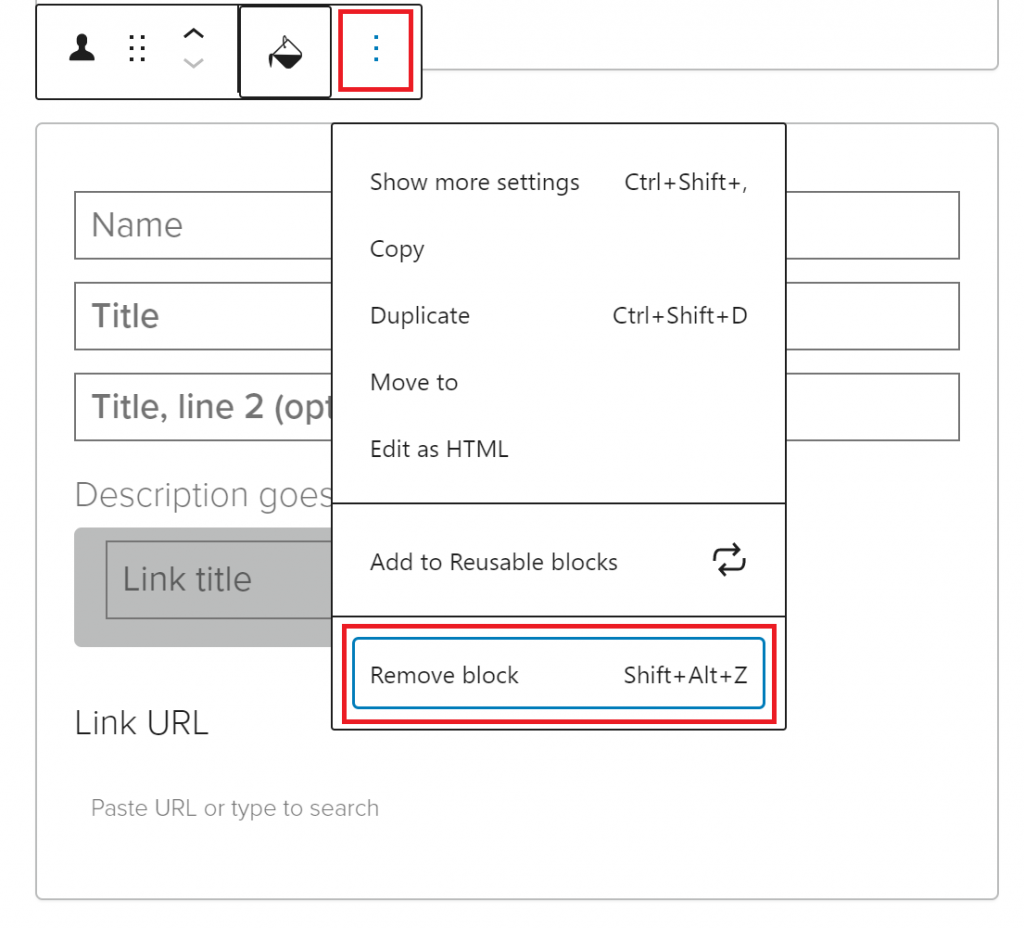
To customize the appearance of a profile card deck, click on the card deck in the editor and the card deck setting will appear on the right side of the page. This editor will change the appearance of every card in the deck.
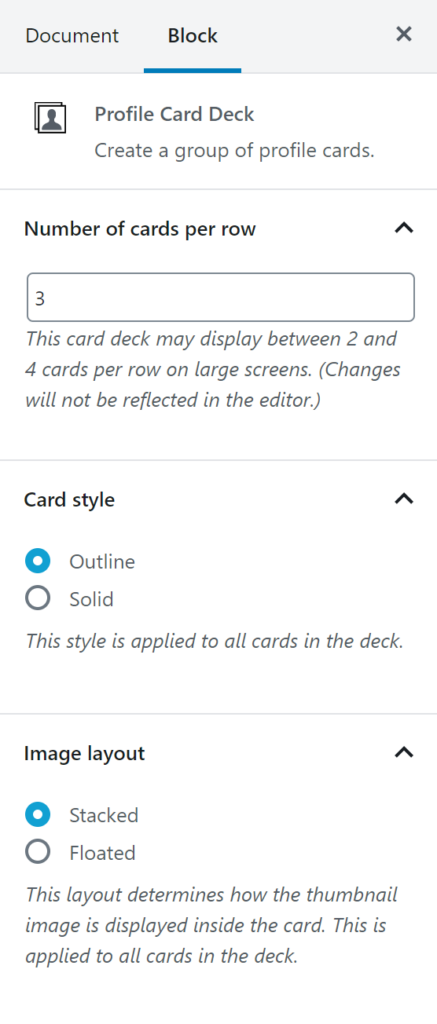
To edit the number of cards in a row of the card deck, change the number in the “Number of Cards per row” field. The card deck will display between 2 and 4 cards per row.
To edit the color of the card, choose the Solid or Outline option in the “Card Style” section. You can change the color of an individual card by clicking the card, clicking the paint bucket in the toolbar, and selecting a color.
To edit the appearance of the image, choose the Stacked or Floated option in the “Image Layout” section.
Profile Card Deck Example
Profile Card Deck with the “outline” style and stacked images:

Leia Organa
Princess of Alderaan
The daughter of Jedi Knight Anakin Skywalker and Senator Padmé Amidala of Naboo, Leia was the younger twin sister of Luke Skywalker.

Luke Skywalker
Jedi Knight
Luke was raised on Tatooine and hidden from Emperor Palpatine and his father, who had recently become Darth Vader.

Darth Vader
Lord of the Sith
A Force-sensitive human male, was a Jedi Knight of the Galactic Republic and the Chosen One of the Force.
Profile Card Deck with the “solid” style:

Leia Organa
Princess of Alderaan
The daughter of Jedi Knight Anakin Skywalker and Senator Padmé Amidala of Naboo, Leia was the younger twin sister of Luke Skywalker.

Luke Skywalker
Jedi Knight
Luke was raised on Tatooine and hidden from Emperor Palpatine and his father, who had recently become Darth Vader.

Darth Vader
Lord of the Sith
A Force-sensitive human male, was a Jedi Knight of the Galactic Republic and the Chosen One of the Force.
