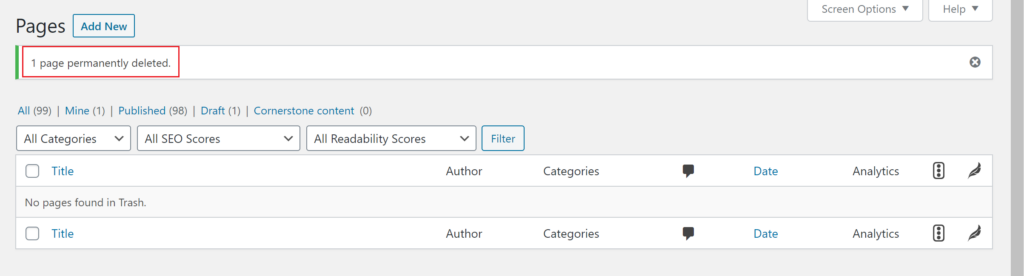Deleting
Delete Posts or Pages from the Administration Menu
To delete a page, pull up your list of pages by selecting the “Pages” tab in the Administration Menu. Hover over the title of each page and you’ll see an option called Trash. Clicking “Trash” will delete the page.
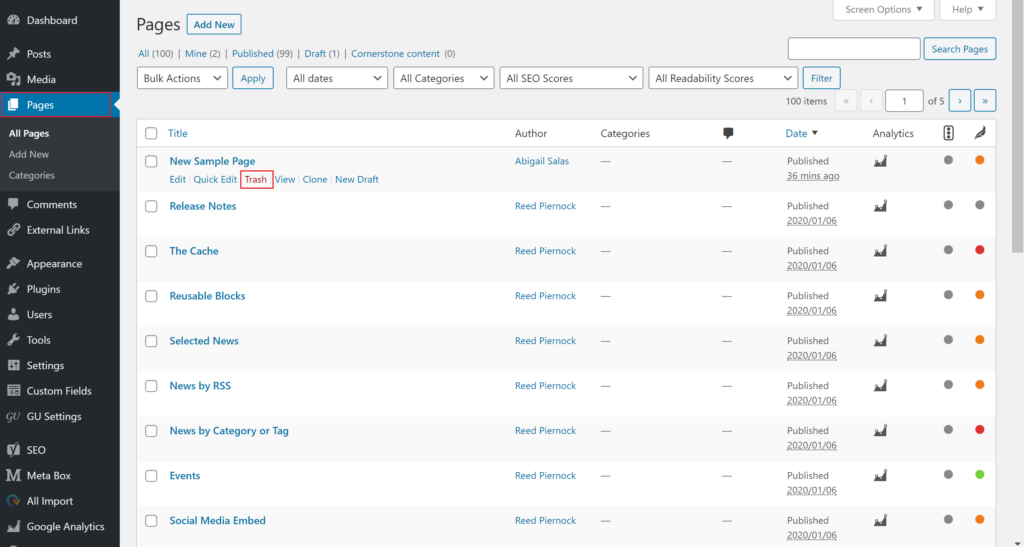
A “1 page moved to Trash” message will appear, confirming the page has been deleted.
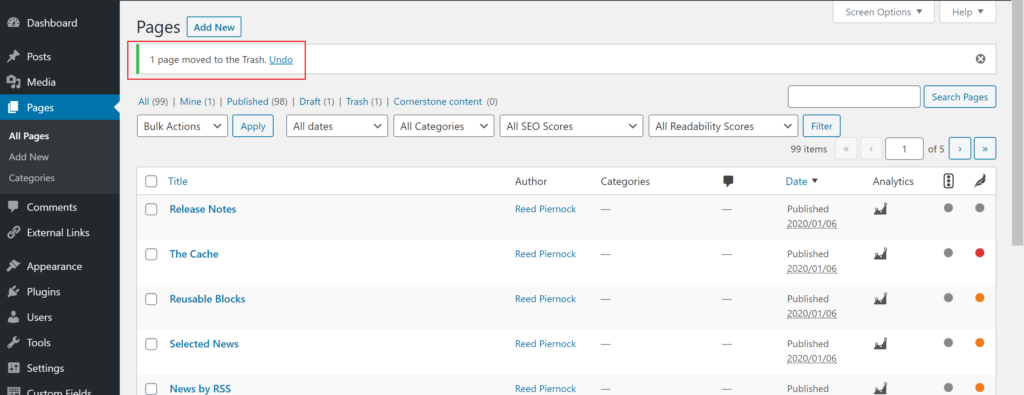
You can delete Posts using the same process.
Delete Posts or Pages from the Editing Space
Alternatively, a post or page can be deleted from the editing space in WordPress. Select the page or post you wish to delete, and click the “Edit” option.
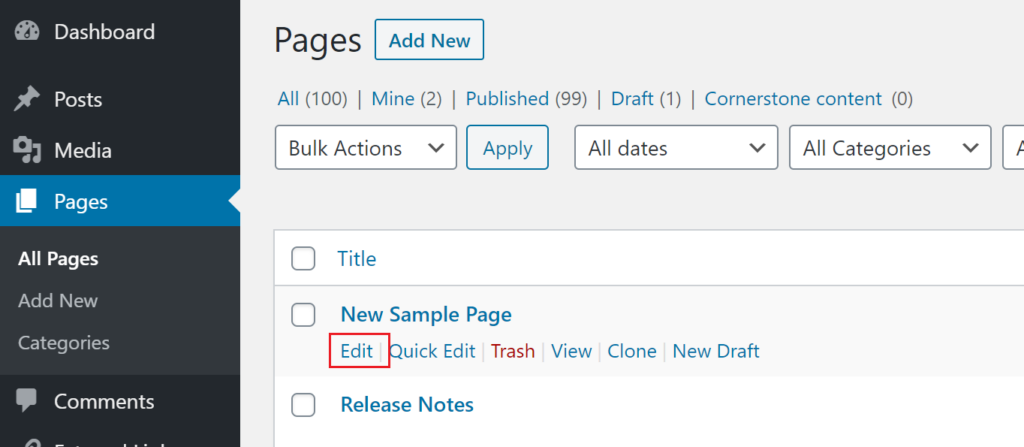
Once in the editor, click the “Move to Trash” option underlined in red within the publishing box on the right side of the screen.
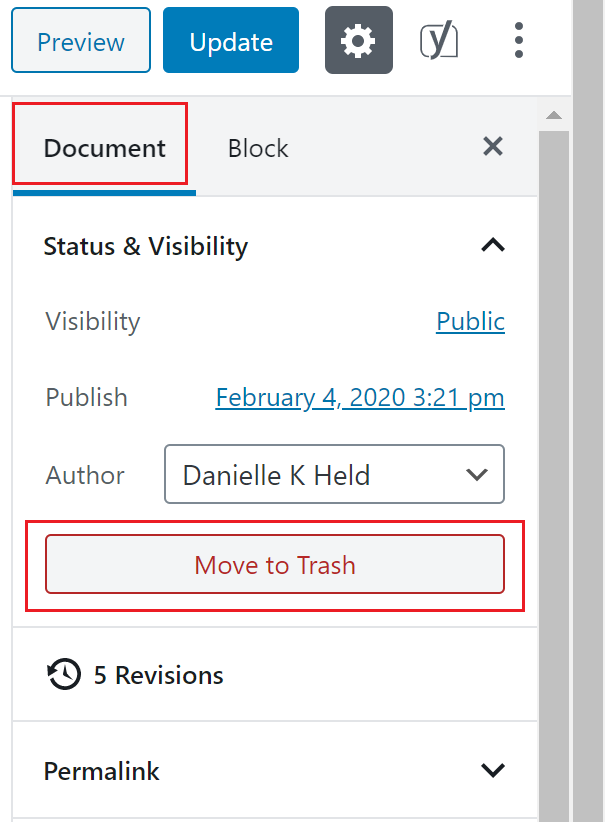
Once the page or post is deleted, you will be redirected to the “All Pages” page and a confirmation message like this will appear again once you leave the site.
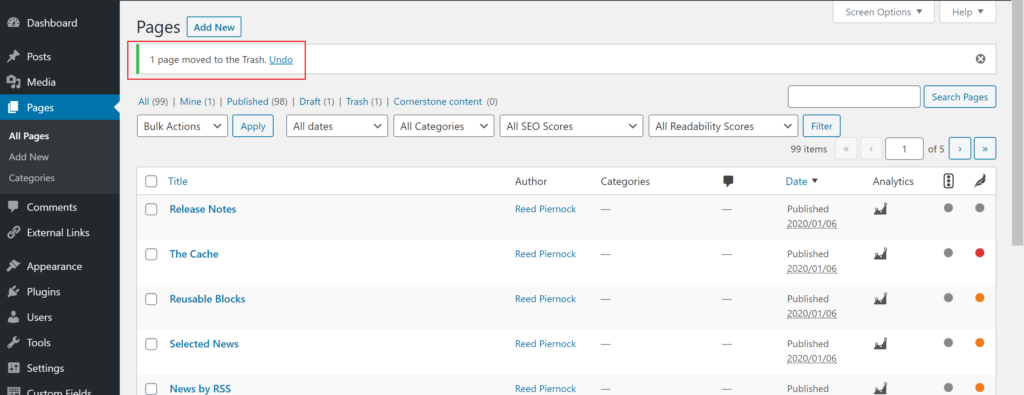
Posts and Pages will remain in the Trash for 30 days or until they are recovered or permanently deleted manually.
Permanently Delete Posts or Pages
To permanently delete a page/post, locate the respective trash folder. Here, hovering over the title of a post/page will reveal options to “Restore” or “Delete Permanently”. Selecting “Delete Permanently” will make the post/page irretrievable.
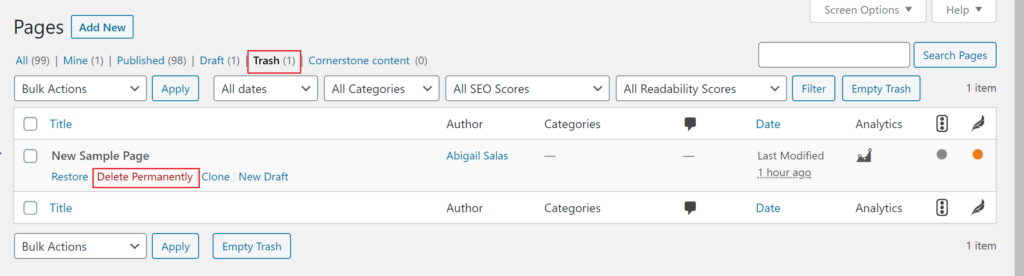
You can confirm the page has been permanently deleted with the “1 page permanently deleted” message.