Events Block
The events block works with the Events calendar system on the main University website. If you do not see any events appearing after adding the Events block, please review the Event Manager Guide to make sure you have properly added and published your events.
To display your upcoming events, add an Events block on your page by clicking the “+” button in the editor to add a new block. Make sure to add the block labeled “Events” .
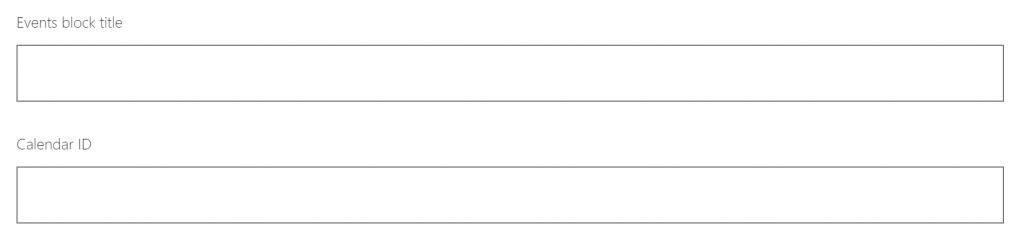
Once you add the block in the editor, it will open with a field for the Events Block Title and the Calendar ID. In the block settings side panel in the editor, you will be able to see fields for the Number of Events to be displayed and the Featured Image.
The Calendar ID should be the domain name of your website (i.e. the part that comes before “.georgetown.edu”). For example, the ID for the Georgetown College would be “college”.
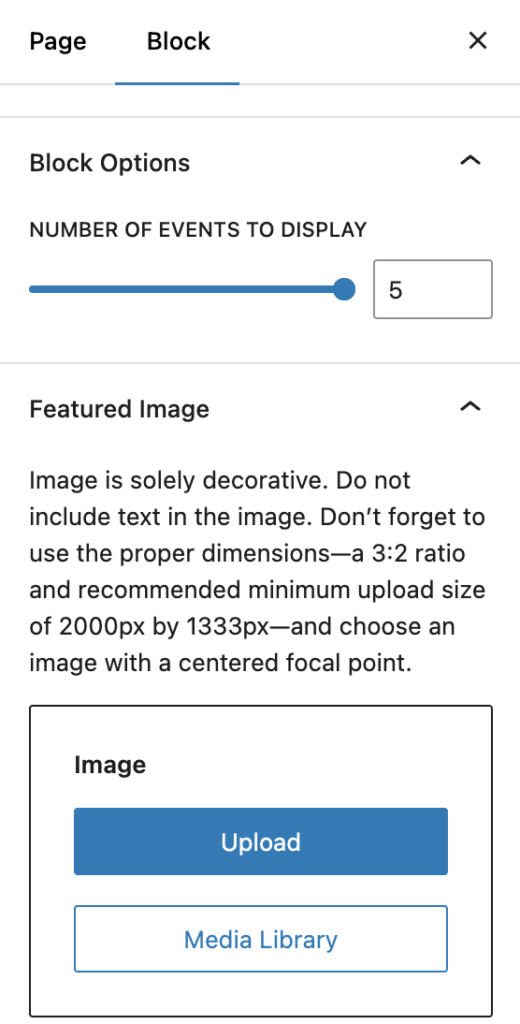
After customizing the heading level and block title, entering the ID into the field, and publishing the page the calendar will appear on the webpage. If you do not see any events appearing, please review the Event Manager Guide to make sure you have properly added and published your events.
Example Events Block
Registrar Events
All Upcoming EventsSpring 2026- Add/Drop Ends; Last Day to Drop Without the Grade of WJan. 16
- 12:00 am
- Office of the University Registrar
Spring 2026- Last Day for Late RegistrationJan. 16
- 12:00 am
- Office of the University Registrar
Spring 2026- Holiday: Martin Luther King DayJan. 19
- 12:00 am
- Office of the University Registrar
Spring 2026- Holiday: President’s DayFeb. 16
- 12:00 am
- Office of the University Registrar
Spring 2026- Classes Follow Monday ScheduleFeb. 17
- 12:00 am
- Office of the University Registrar
