Reusable Blocks
Reusable blocks allow you to quickly replicate content across different Pages and Posts. When you update a reusable block, all changes will be updated on every page that uses this reusable block.
To add a reusable block, click on any existing block and open the block settings by selecting the three dots in the toolbar. Then select “Add to Reusable Blocks”.
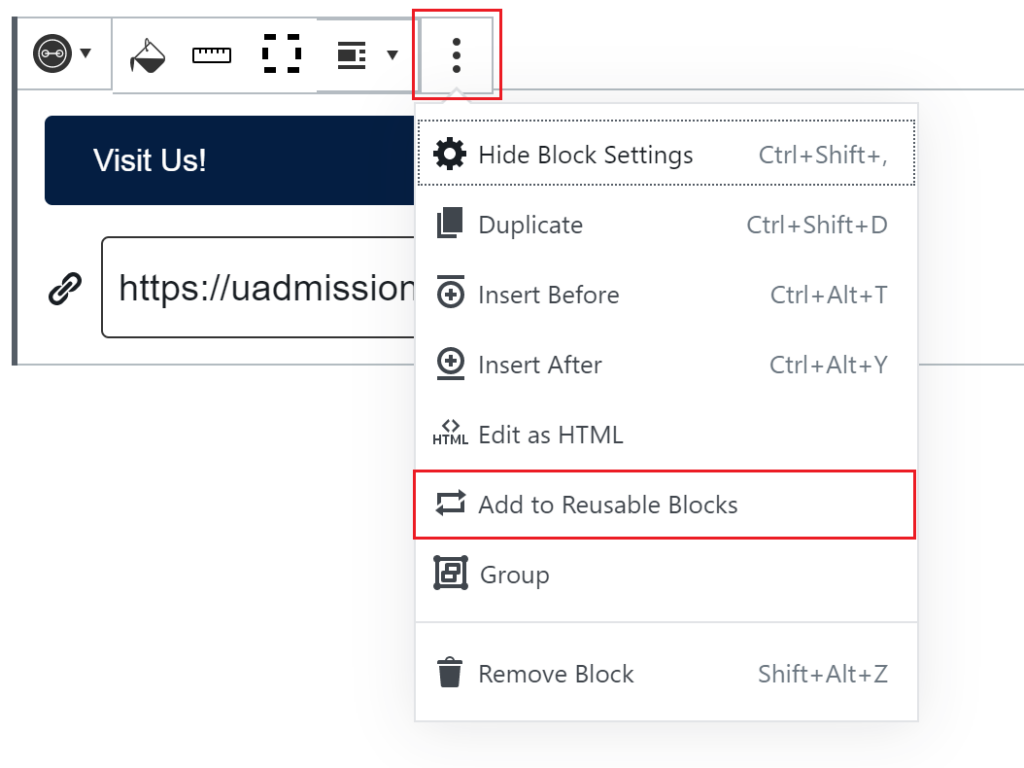
Next, name the reusable block so that it can be easily found later and select “Save”.
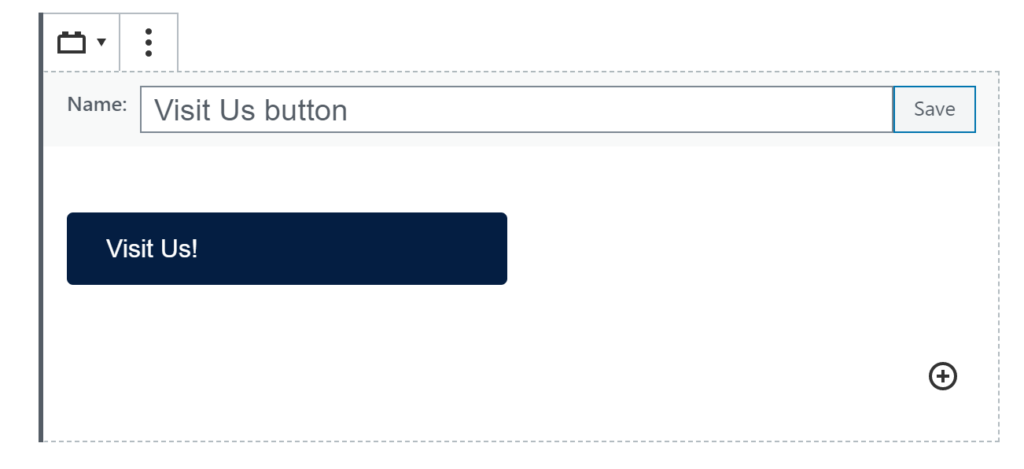
To insert a reusable block on a new page/post, go to the block search and scroll down to the reusable block section. Note, newly created reusable blocks may take up to 5 minutes to appear in this section.
In the Reusable section of the block search, scroll over the desired block to see a preview. Click on the desired block and it will appear on the page/post.
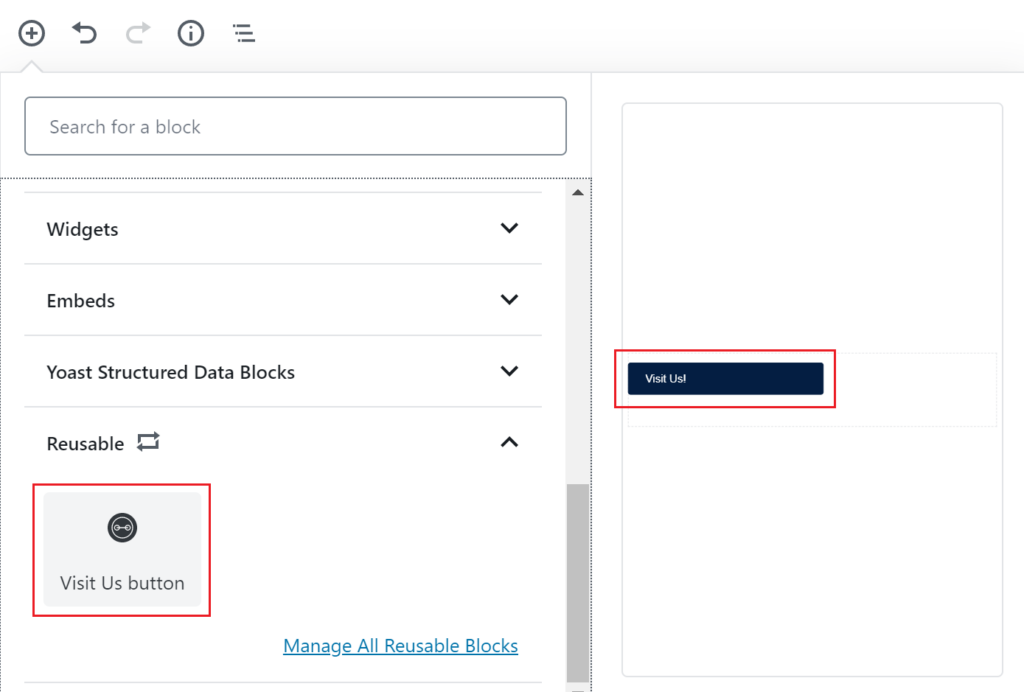
To convert an instance of a reusable block into a regular block, press the options button (three vertical dots) and select the “Convert to Regular Block.” This option can be useful if you have a standard template for a block, but would like to make specific changes that won’t apply on other pages.
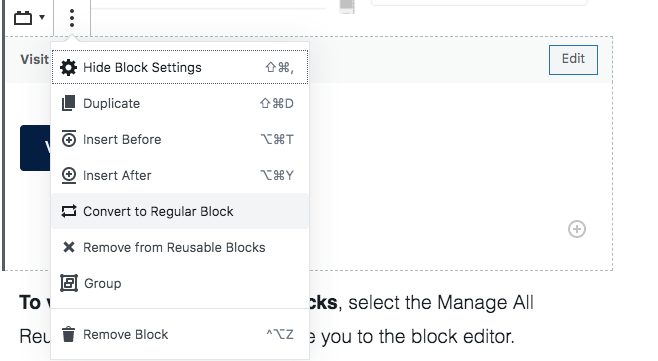
Note that the “Convert to Regular Block” only applies to the particular instance of this block on the page you are editing. This option is different from the “Remove from Reusable Blocks,” which will remove this block from the Reusable Block options making it unavailable for reuse.
To view a list of all reusable blocks, select the Manage All Reusable Blocks link. This will take you to the block editor.
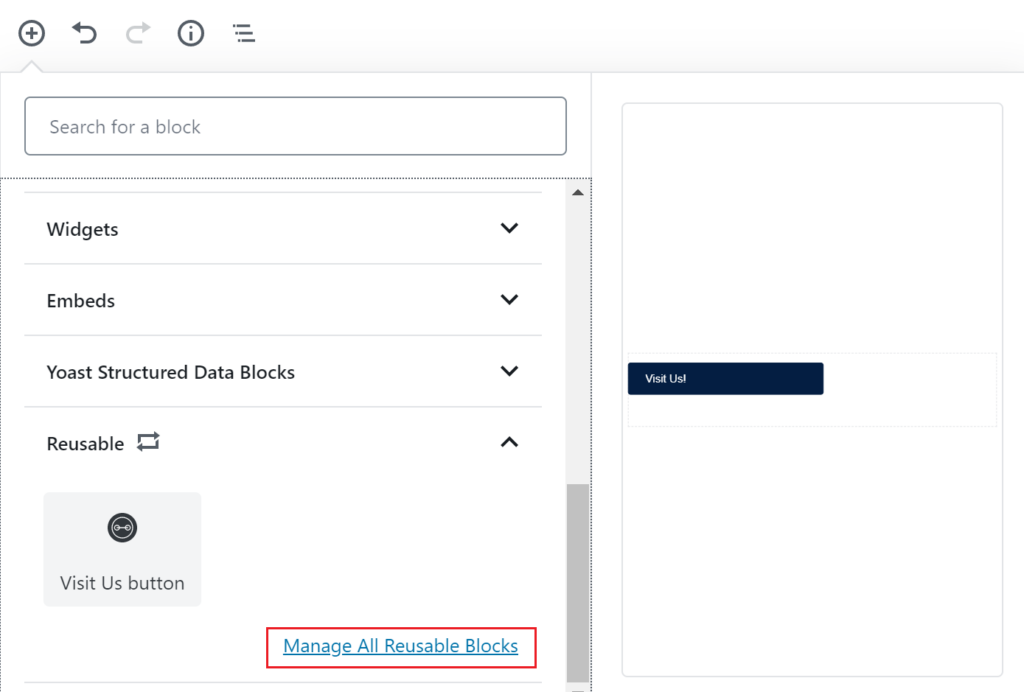
Clicking the red “Trash” link will delete a reusable block.
Clicking the title or the “edit” option will open a page where edits can be made to the reusable block.

- Change the name of the block by editing the Title field.
- Change the contents of the reusable block by editing the body of the block in the same way that a page or post would be edited. There is no limit to the type or amount of blocks that can be added to a singular reusable block.
- Schedule when a reusable block is updated the same way that a page or post would be scheduled.
- Delete the block by selecting the “Move to Trash” button.
- To save changes, click the update button. All changes will be updated on every page that uses this reusable block.
